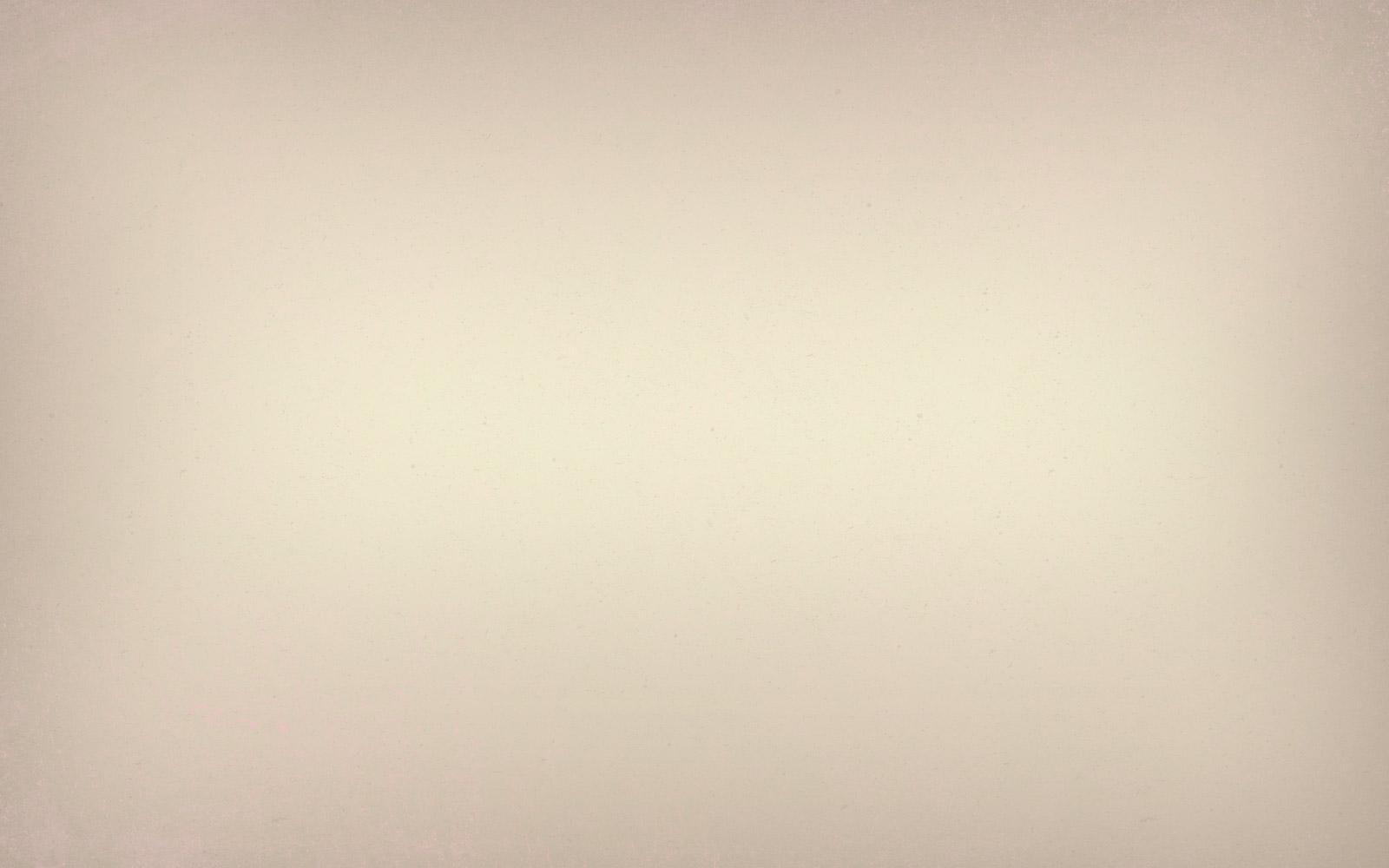
Free PuTTY Download
Download PuTTY for Windows , Linux and Mac
A step by step guide to Download PuTTY on Windows and installing.
PuTTY, a popular terminal emulator, is an open-source, light-weight, and free SSH client. It was developed by Simon Tatham in the C language. Its primary function is to connect to a computer remotely while offering the facilities of transferring files, manipulating data, etc.
It offers support to a variety of network protocols like SSH, Telnet, Serial, SCP, SFTP, etc. PuTTY also comes with a command-line tool called “psftp” which can securely transfer files between computers over an SSH connection. It is compatible to use in most of the operating systems (for both 32 bit and 64 bit).
The List of Operating Systems that support PuTTY:
- Windows 95, 98
- Windows ME, NT
- Windows 2000, 2003, 2008
- Windows XP
- Windows Vista
- Mac OSX
Use of PuTTY
n a multi-user operating system like Unix, the interface is generally of command-line type, just like the command prompt or MS-DOS. As such the user needs to type in the command in the command line program to get anything processed by the system.
Generally, these commands can quickly be run over a network from a different computer on a different location (client) and the response is transferred over the network to the client.
The arrangement mentioned above is made possible with the help of network protocols like SSH, Telnet, Rlogin, etc. Interestingly, users can give commands to multiple computers simultaneously.
SSH (Secure Shell) protocol is a cryptographic network protocol that allows you to access an internet server while encrypting any information sent to that server.
Some of the other protocols include Telnet, Rlogin only if either you are connected to a Unix system or you have a login account on a web server (a shell account). PuTTY is one such application that enables this kind of transfer.
PuTTY supports the following protocols
- SCP (Secure Copy)
- SSH (Secure Shell)
- Telnet
- Rlogin
- Raw socket connection.
Installing PuTTY on Windows
Once it is successfully downloaded on Windows than follow the following steps to install the software:
Double click on the downloaded .msi file and being with the setup process.
Click on next and then select the path for the installation.
Select the product feature you want to be installed in your system and click on install.
Click on Finish to complete the setup and close the dialog box.
Complete Installing PuTTY in Windows
Voila! You are done with the installation.






