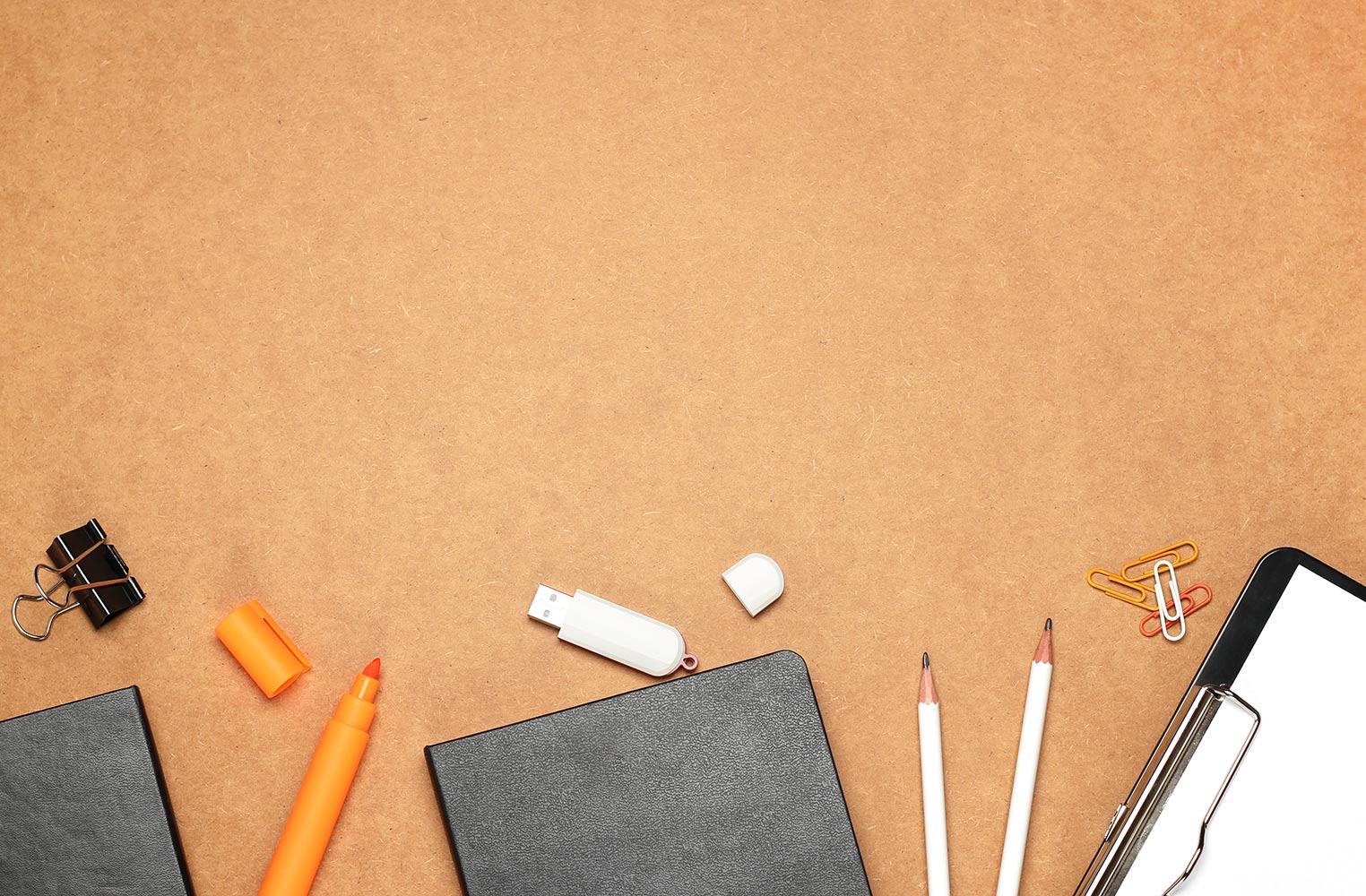
Multi-Factor Authentication
Microsoft Outlook
What is the Additional Verification Page?
Multi-factor authentication is more secure than just a password because it relies on two forms of authentication:
- Something you know, like your password.
- Something you have, like a phone or other device that you carry.
Multi-factor authentication can help stop malicious hackers from pretending to be you. Even if they have your password, the odds are that they don't have your device, too.
If you're using a work or school account (such as your district email), it's up to your organization whether you use multi-factor authentication, along with the specific verification methods. Because GCCISD has decided that you must use this feature, there's no way for you to individually turn it off.
Multifactor Authentication Initial Setup
Login to Outlook
- Sign in using your district email. (ex. firstname.lastname@gccisd.net) Click Next.
- Enter your district password. Click Sign in.
If you do not remember or know your password. Please contact the helpdesk for assistance at (281) 420-4633.
Open the Additional security verification page
To access the Additional security verification page:
1. Select Next from the More information required prompt.
The Security info verification page appears.
2. On the Security info page, select Add sign-in method. This multi-factor authentication method will be used to verify you are who you say you are when you sign into your work or school account.
** You may select more than one multi-factor authentication by selecting the checkboxes next to the options. **
DO NOT SETUP CALL MY OFFICE PHONE, YOU CANNOT ANSWER THIS FROM HOME.
Authenticator App Setup
Multi factor authentication (MFA) provides a second layer of security. When enabled, during login after entering your password, you’ll be asked for an additional way to prove it’s really you. Either approve the notification sent to the Microsoft Authenticator, or enter the one-time password (OTP) generated by the app. The OTP codes have a 30 second timer counting down. This timer is so you never have to use the same time-based one-time password (TOTP) twice and you don’t have to remember the number.
You will need to configure at least one phone as well so that if you lose the app you are not locked out of the account.
Download Microsoft Authenticator from your App Store
Follow the Prompts on the App
Scan the QR Code to link your account
Enter the code from the App
Authentication gets approved
Authenticator App has now been added
Phone and Alternate Phone Method
You can also setup an alternate phone number the same way as the phone method.















