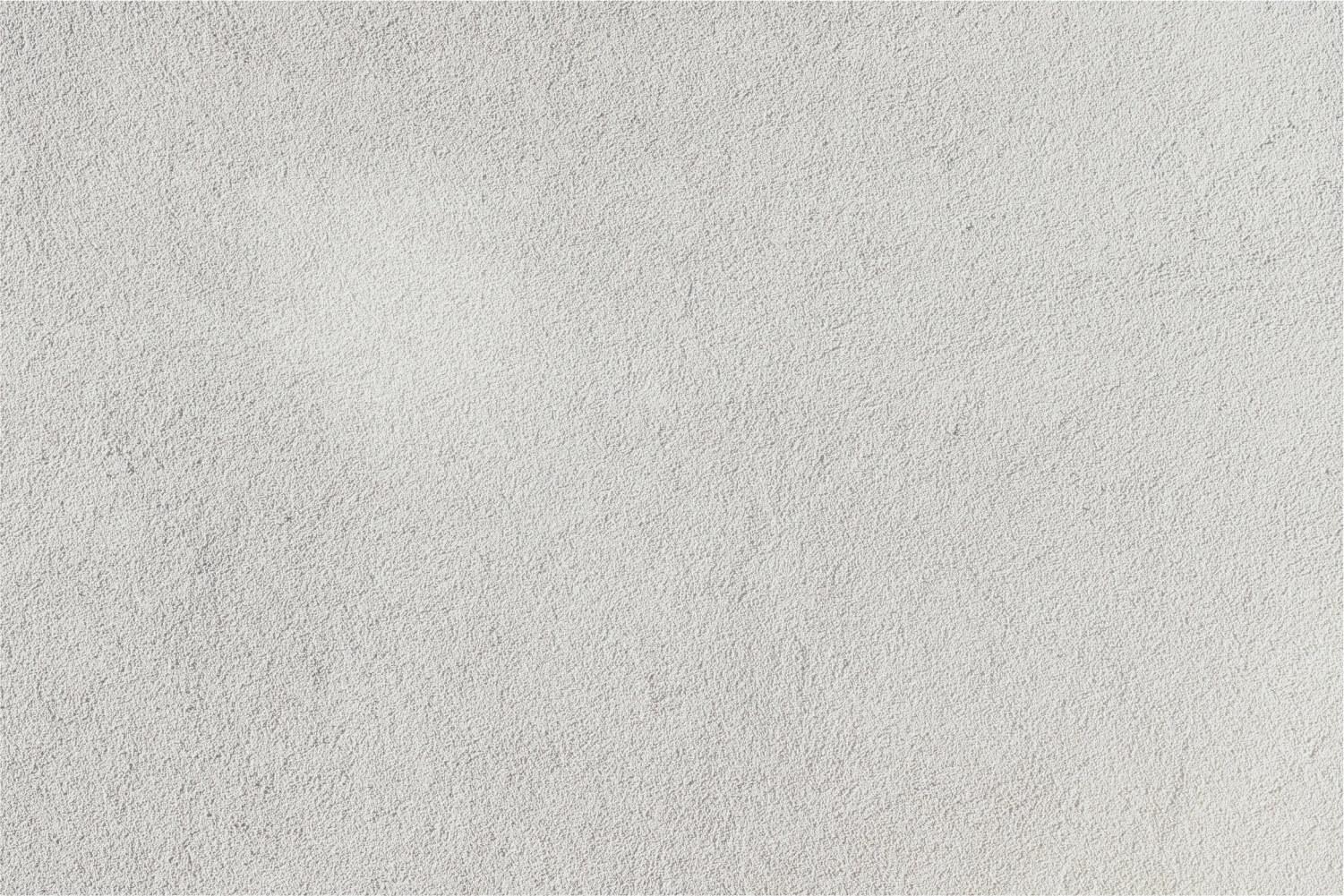
Library Tech Tools
J2 Training - Janet Corder & Joan Gore
Novel Effect (app)
The Novel Effect app uses invisible technology to follow along, as you read a book. Music and sounds play while you are reading the book. Smart voice recognition stays in sync with your reading style, if you skip ahead or read a favorite part again and again.
Click here for a link to the books and a short preview of each on Novel Effect.
ChatterPix Kids (app)
Chatterpix Kids -This app makes your photos, friends, pets or drawings talk. Take a photo, draw a line to make a mouth and record your voice and then share with your friends and family. This is a very creative way for students to introduce themselves, retell a story or book, etc.
Directions:
- Take a picture
- Draw a line for the mouth on the picture
- Record your voice for up to 30 seconds
- Add stickers, frames and text (optional)
- Save product to your Camera Roll
Chatterpix Kids Examples:
- Author's Purpose in Tough Cookie
- Charlotte's Web - Wilbur describes how he was saved by Fern and Charlotte
Write Reader
WriteReader increases students' digital writing skills and creativity. Students can use tablets, Chromebooks or computers. Teachers quickly set up their classes and give students the code. Best of all books can be emailed to parents.
Examples:
The Quick Start Guide under the Help menu will help you create your account and get your students creating books! Six Ways That Teachers are Using WriteReader blog post can be found at tinyurl.com/writereader.
Symbaloo EDU
- Easy method for curating digital content
- Webmixes (curated sites) are saved in the cloud, so they are accessible anywhere
- Visually engaging for students and educators
Nicer Tube
Nicer Tube gets rid of comments, ads and other clutter from YouTube videos, and it also allows you to customize your video’s background.
- Copy the URL (web address) of the YouTube video.
- Open nicertube.com.
- Paste the URL into the blank.
- Scroll down and select a background color or image (optional).
- Select Click Here to Create Your NicerTube. You can make you
The new link contains the YouTube video without ads.
Similar options:
Quiettube (extension)
View Pure (follow the directions under Use It Anywhere)
Bingo Baker
Let's play a Library Bingo! (bingobaker.com/play/1265835)
Shadow Puppet EDU (app)
Examples:
Newsela
Tween Tribune
Gimkit
Gimkit was created by high school students and is similar to Kahoot! and Quizizz, except the students play for “money” instead of points. The free version allows you to have 5 Kits (games) in your account. The paid version allows for unlimited Kits and edits and includes other features. The Pro version is $59.88 a year or $7.99 per month. School and bulk discounts are available. New pricing is coming soon!
Gimkit includes a library of Kits from users. You can create your own Kit by typing in the questions and answers or you can upload questions from Quizlet or a CSV file.
Let's give it a try! Open gimkit.com/play and enter the code on the screen.
Slide Templates
Green Screen by DoInk (app)
Green Screen allows you to create a video using an image or video for your background. If your students are studying about the Pyramids of Egypt, they can create a video report with the Pyramids in the background. What about a weather report from the banks of the Nile River or on top of Mt. Everest? The possibilities are endless, so let's get started!
Examples
- Holiday Card
- Librarian Reading
- DoInk and Chatterpix Kids Book Report
- Vacation Under the Volcano Book Trailer
- Junie B. Jones Book Trailer
Tutorials
- Instructions for doing Book Recommendations in the Library
- Green Screening with DoInk! - great introduction to using Doink in the classroom
- How To Do Green Screen Photography on an iPad at School
- “Overlays” – Making the most of the DoInk Green Screen app
- Directions - This handout is a simple to use direction sheet.
- Green Screen Instructions-Using DoInk App
- How to App Smash Green Screen Ink into Book Creator
- Using DoInk and Green Screen in iMovie
Tutorials by DoInk
- How to Crop Images, Videos and Live Camera
- How to Change Position, Size and Orientation of Image
- How to Use the Mask Tool to Create a Moving Newspaper
- How to Combine, Trim and Save to the Camera Roll Two Videos
- How To Use All 3 layers in the Green Screen by DoInk app on the iPad
Pinterest Boards
Flipquiz
Flipquiz is a Jeopardy-style game that is great for reviewing information. Divide your class into two teams and start playing! Flipquiz is ideal for interactive whiteboards, but it will work with a computer and a projector.
Examples:
Adobe Spark
Examples:
Adobe Spark Page is used to create an online web story. Spark Page is often used for newsletters, digital storytelling or a method for sharing information.
Examples:
- Lord of the Flies Book Trailer
- Library Parent Letter
Vocaroo
Try using Vocaroo for greeting cards or ornaments.
Clips (IOS app)
Examples:
Trading Cards by Read Write Think
Trading Cards by Read Write Think allows students to share their understanding of various topics. Available on the Web and as an app for IOS and Android.
Create trading cards for any number of categories, including:
- Fictional person
- Real person
- Fictional place
- Real place
- Object
- Event
- Vocabulary word
Writing Cubes
Tony Vincent of Learning In Hand has created a Reflection Dice (cube) to help students reflect on a lesson, unit, activity or project,
Screencastify
- Directions for finding and adding Chrome Extensions can be found here.
- This one-hour video course by Matt Miller (Ditch That Textbook), will show you ins and outs of Screencastify and some of Matt’s favorite ways to screencast in the classroom.
- 3 Screencastify Features You Probably Didn't Know About by Jake Miller
- Using Screencastify to Improve Student Annotations by Kristi Moore
- How to Use Screencastify to Grade Student Papers by Casey Clark
Screencastify Math Student Talk
Spanish Screencastify Project
Google Spotlight Stories (app)
Booksnaps & Vocab Snaps
The following is from Tara's website and gives a great overview of how to use BookSnaps:
A few (of MANY) reasons to create BookSnaps:
- To annotate and share excerpts of the book you’re reading
- It allows the reader to connect a concept or thought to an image, which then allows the brain to recall the information linking it back to the visual.
- Diagram the rise, fall, and climax of the plot (see an example image below)
- Highlight figurative language and imagery
- Notate character conflict and internal struggles (see example below)
- Point out the main idea or a supporting argument
Click here to read Tara's blog about how to create Booksnaps.
Click here to follow Tara on Twitter and you can find tons of great ideas and examples by searching #BookSnaps onTwitter.
Read more here about BookSnaps from Dave Burgess (Teach Like a Pirate).
Engaging Congress (web and app)
- Explain the central idea of a primary source.
- Accurately summarize the key details and ideas in a primary source.
- Evaluate differing points of view on the same historical event by using primary sources.
- Evaluate multiple sources of information presented in diverse formats.
- Analyze a primary source and relate it to an issue of the past.
Google Search Education
Help your students become better searchers by using Google Search Education. The site includes:
- Lesson Plans and Activities
- Power Searching Skills Activities and Online Lessons
- A Google a Day Challenges
- Live Trainings
Photos for Class
Pixabay and Pexels are also good options for images that do not require citing.
Padlet
Padlet is a virtual wall/bulletin board that allows students to create a sticky note to express their thoughts on a common topic. Padlet allows us to post text, links, images, and a wide variety of files including video.
Note: Padlet recently began charging $99 a year for unlimited Walls. The free account allows new users to have free accounts. If you already have Walls in your account, you may add 3 more Walls for free.
New from Padlet:
Padlet has added 2 new formats:
- Shelf - Posts can be sorted into a series of labeled columns
- Canvas - Move posts around free-form style
- Collaborate and assess with Reactions. Grade, star, upvote, or like posts - a simple way to give quantitative feedback. Read more about Reactions here.
- You can now highlight text in your posts.
- Categorize posts with Colors. Customize your posts one of five colors. Learn more about Colors here.
- Seamlessly link your pages to an LMS. Learn more here.
- Video Recording on a Padlet
- Snap feature - allows you to take photos and selfies from within Padlet and post them to your pages
- iPhone and iPad app users: Padlet just launched a new, experimental feature called Catscan. You can take a picture of a wall with post-it notes and Catscan will create a Padlet with those notes on it.
Examples:
Flaming Text and Cool Text
Quizizz
Quizizz is very similar to Kahoot, except the questions appear on the students' devices.
Let's try it out!
- On your device or laptop, open quizizz.com.
- Click Join a Game.
- Enter the Game Code the teacher provides and click Go.
- Type in your name and click Join Game.
- Wait for the teacher to begin the game.
Good Luck!
Take a look at some of our favorite Quizizz features:
- Easily create a quiz by using questions from multiple public quizzes
- Math symbols
- Highlight keywords with red, green or blue text
- Make your own Memes
Quizizz just released three new features:
- Read Aloud was available in their IOS app, but now it works on the web. So if you have laptops, Chromebooks, etc., your students can hear the questions and answers! You will need to toggle this on in the settings: https://quizizz.com/join/settings
- Now, when students complete a quiz, they can retake the quiz in Flashcard Mode. How cool is that? Students can find it on the "Activity" page. Just go to https://quizizz.com/join (while being logged in) and click on the "Activity" link at the top of the page (this page shows all the past activity of a student.) Click any quiz that you've completed, and you'll see 2 buttons "Play" and "Review" (Review is the flashcard mode). Just click it to see the new mode.
- Require Login will prevent anonymous participants from joining your game. This can be toggled on in the settings.
Flipgrid (web and app)
Flipgrid is a video response tool that is used to create discussions among all students within your classroom. Teachers post a topic or question via text or video and the students respond to the prompt. Flipgrid also gives students the ability to comment on their classmates' responses.
Key Features:
- All of your videos are located in one location.
- You can Freeze a Topic to continue sharing the videos but prevent new recordings.
- Student comments can be turned on or off.
Flipgrid Examples:
- Flipgrid Certified Grid (password is Flipgrid)
- Simple Machines
- Non-Fiction Text Features
- Flipgrid for Assessments
- Summer!
Immersive Reader
Microsoft's Immersive Reader is a wonderful tool that makes reading and understanding easier for students. Flipgrid recently announced the addition of Immersive Reader into Flipgrid. Here are some great ideas for how Immersive Reader can be used in your classroom:
- Read text aloud
- Change text size, font, spacing, and color
- Highlight parts of speech
- Break words into syllables
- Provide line focus
- Improve word understanding with a picture dictionary
Read more about Immersive Reader and Flipgrid here.
Ideas/Tutorials/Blog Posts:
- Have students draw pictures of characters in a book or story then create a talking picture of their character in ChatterPix. Upload the ChatterPix file to Flipgrid.
- Use the filters in Snapchat to create a video to upload into Flipgrid.
- Explain a Science experiment.
- Tell how to solve a math equation step-by-step.
- Have teachers create a video introducing themselves and their class to new students.
- Have students welcome new students to their school.
- Exit Tickets
- Book Talks
- Padlet of Flipgrid ideas
- 15+ Ways to Use Flipgrid in Your Class
- Tony Vincent's Review of Flipgrid - with helpful tips
- Using @Flipgrid in Online #APCalculus to Allow Students to Verbalize Their Thinking Process
- Teacher and Student Guides
- Searchable Help Center
- Flipgrid Blog
- Flipgrid on Twitter
- Flipgrid on Facebook
- Flipgrid help for Students & Parents
- Flipgrid YouTube Channel
- Flipgrid Response Cheat Sheet
Create a QR Code
Create a QR Code that links to your Grid or Topic! Click the Share option and choose QR Code.
Topic Disco Library
Share and find Topic templates that have been submitted by educators from around the world. All subject areas and grade levels are included.
Mix Tapes
A MixTape is a place to showcase videos from your Topics. Create a MixTape and add videos to share with the world!
GridPals
Connect with fellow Flipgrid educators and classrooms around the world!
Flipgrid Best Practices
See our Do's and Don'ts for best practices and make sure to collect Consent forms from all students before onboarding them to the platform.
Animoto for Education
Examples:
- Wonder - Book Trailer
- Matched Animoto Book Trailer
- A Series of Unfortunate Events Book Trailer
- The Great Greene Heist Book Trailer
- Number the Stars Book Trailer
- Out of My Mind Book Trailer
- Maze Runner Book Trailer
- Sisters Book Trailer
- Library Orientation
- Vocabulary
- Meet Mr. Clark
Ideas/Tutorials:
Creating a Shortened URL
- Copy the URL (address) of the website you want to direct the students to.
- Open tinyurl.com.
- Paste the URL into the Enter a long URL to make tiny: field.
- You can click Make TinyURL field and the site will create a shortened URL for you or you can make a custom URL by adding your own title in the Custom Alias field.
- Click Make TinyURL. If you are making a custom alias and the alias you chose has already been taken, the site will inform you that your alias is not available.
Quizlet Live
Let's give it try!
- Open quizlet.live.
- Type in the code the teacher gives you.
- Type in your name.
- Quizlet Live will assign you a team. Find your teammates and get together.
- Wait for the teacher to begin the game.
Cool Google Shortcuts
Google Trick
If you want to force others to make a copy of a Google Document, Sheet or Slide Show before they are able to view and make changes. replace /edit with /copy in the URL.
Click here to find other Google tips and tricks from tech guru, Tony Vincent.
Librarians on Twitter
@akbusybee
@FuseEight
@Michelle_Colte
@LibraryFanatic
@gravescolleen
@100scopenotes
@shannonmmiller
@plemmonsa
@MrSchuReads
@GwynethJones
@ekitchen87
@hammondcathy9
@LintheLibrary
@lieberrian
@readjunkee
@abookforfrances
@MrsLaLuvsBOOKS
@TaylorLibrarian
@LibrarianAlicia




































