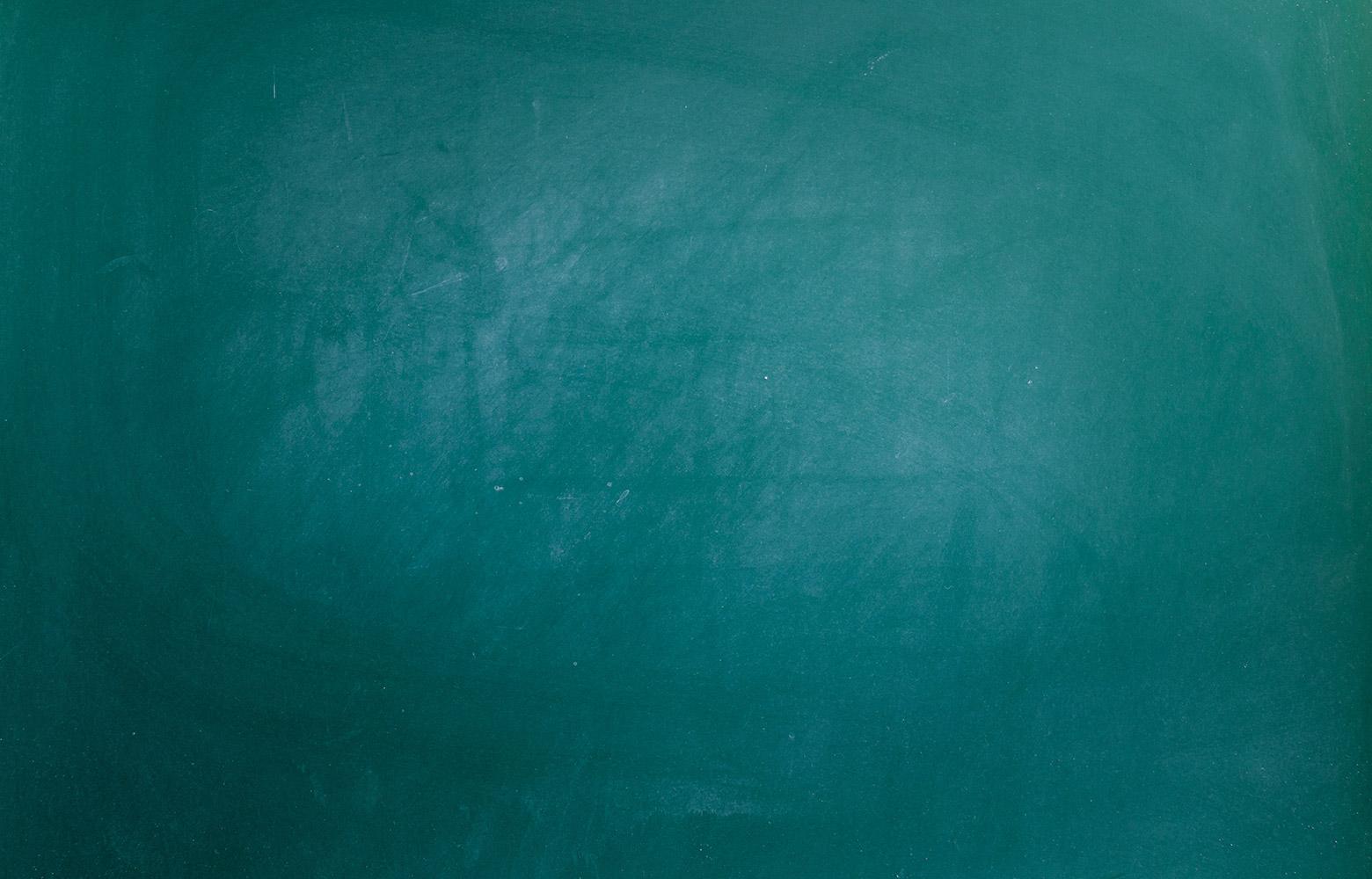
TEAMS Security Questions
Step-by-Step Setup Instructions
When employees sign on to TEAMS or the Employee Service Center, the Security
Information tab is displayed for initial configuration.
Step 1
Step 2
In the Security Question field, select the question to use.
Step 3
In the Answer field that is displayed, enter your personal answer for the question.
Steps 4-6
4. Click the Save and Continue button to save the first question and display the Security Question 2 of 3 panel.
5. Repeat Step 2 through Step 4 to configure the Security Question 2 of 3 panel and then display the Security Question 3 of 3 panel.
6. Repeat Step 2 through Step 4 to configure to configure the Security Question 3 of 3 panel and proceed to either TEAMS or the Employee Service Center.
Step 7
After you login, the security question page is displayed. The employee enters the answer for the security question. To bypass the security question page, the employee has the option to select Remember me on this device.
The employee clicks the Continue button to proceed to TEAMS or the Employee Service Center.
Modify Security Questions
Employees can use the Security Questions tab in the Employee Service Center to modify the answers they saved for their selected security questions.
To access this tab, employees click My Security Questions on the Information navigation panel.
Account Locked?
Technology Management Systems
Website: www.gccisd.net
Location: 607 W. Baker Rd.
Phone: 281-420-4633







