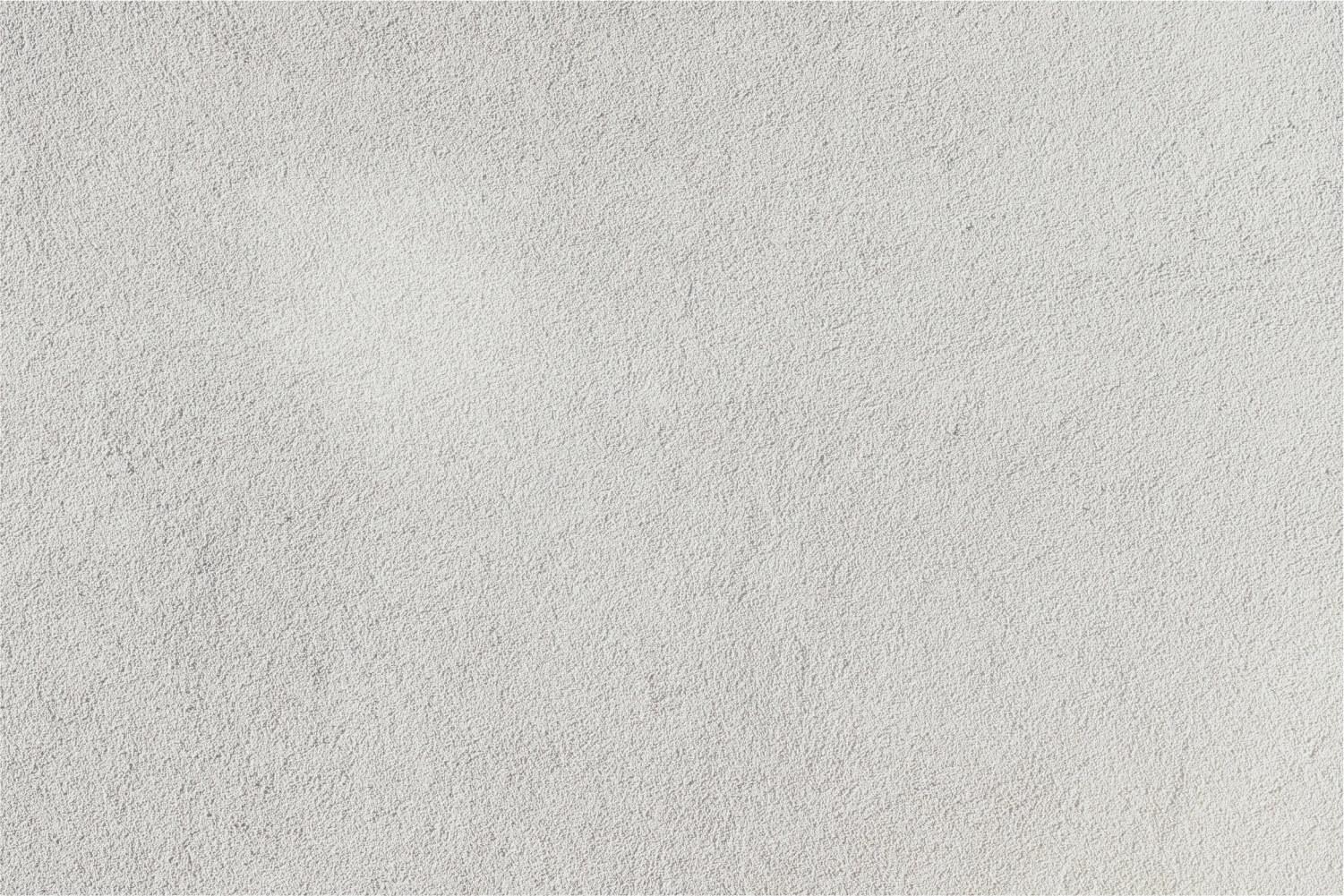
Analyze Requisitions
Approvers who are part of the Requisition Buyer Analysis workflow use the Analyze Requisitions entry point to send requisitions to the next stage in the requisitions workflow.
Initial approvals are part of the Requisition Approval workflow; approvers in that workflow will use the Approve Requisitions entry point.
- Access the Analyze Requisitions entry point to view the Traditional Requisition Analysis tab.
- Click the to expand the Filter Criteria panel.
- In the Filter Criteria panel, select your criteria.
- Enter the name of the Vendor by which to filter the list, or click the icon to select one from the Vendor Lookup tab.
- Select the requisition Category.
- Enter the name of the Requisitioner, or click the icon to select one from the Employee Lookup tab.
- Select the Status of the requisition.
- In the Requisitioned On field, enter a date on which the requisition was created.
- In the Requisitioned To field, enter the date of the end of the requisition.
- Click the Filter button to filter the Requisitions to Approve list based on your criteria.
- Bring the appropriate tab forward, and highlight to select the requisition you want to approve.To review and/or edit the requisition before approving it, click the View button. The Requisition Overview tabs are displayed. See Maintain Requisitions.
Tip: To approve all of the requisitions in the Requisitions to Approve list, and click the Approve All button. If you want to approve most of the items in the list, click the Select All button, and deselect the item(s) you do not want to approve, and click the Approve button.
- Click the Approve button. A message tells you that the requisition(s) you selected were approved.
You can view the History tab to track the progress of the requisition you just submitted for approval.



