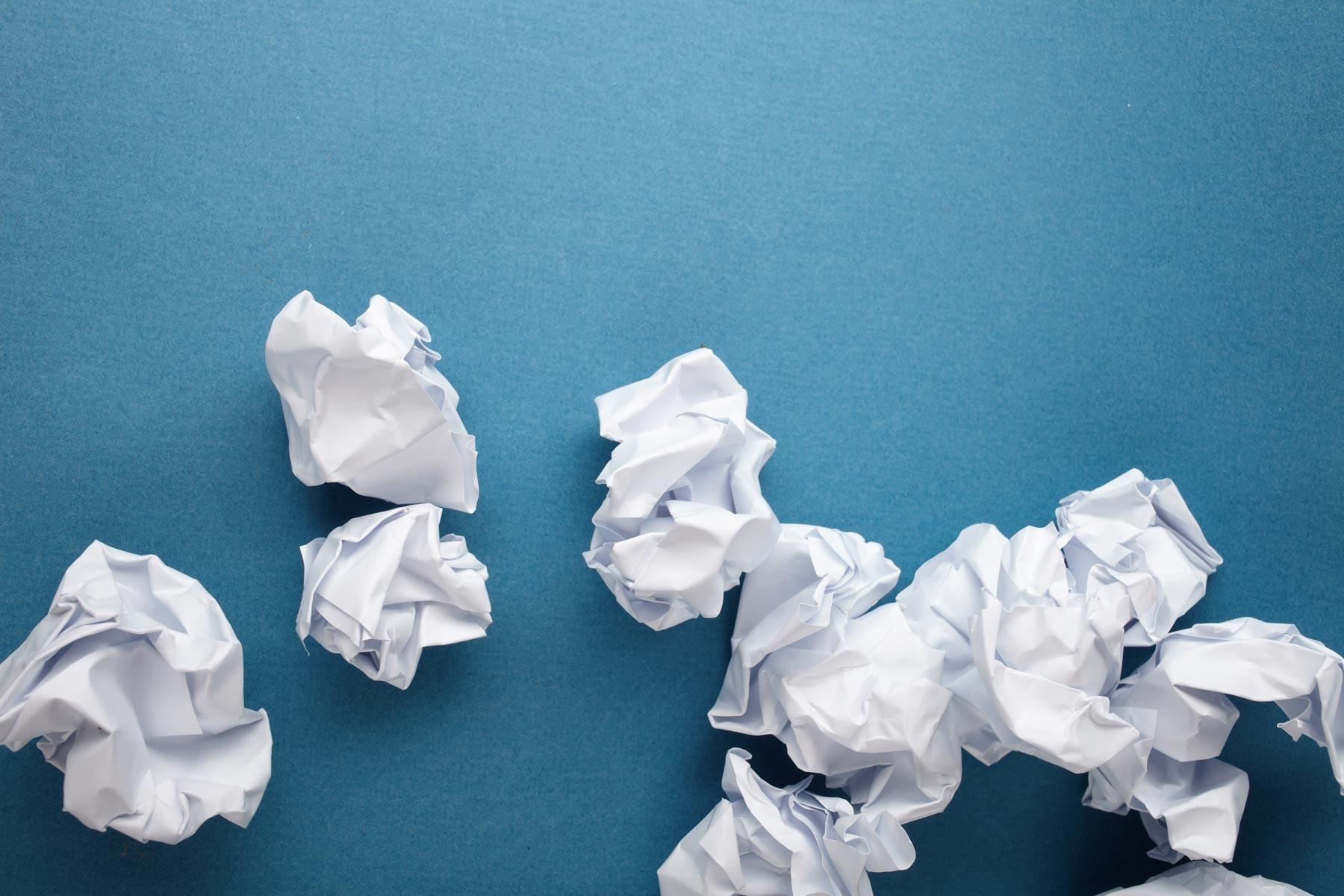
IPADs for Teaching and Learning.
No more paper and pencils on the floor of your classroom.
The Smart Way to use iPads in the classroom.
Before the semester begins, the teachers and administrators collaborate what apps and features would be best to use during each of their lessons. The teachers test out each app and learn how to navigate them. Each iPad that is given to a student, have the same apps on it. "It wasn't the 600 iPads that were so impressive-- it was the mindset of a teaching staff devoted to giving students time for creation and reflection."
Best 1 to 1 iPad apps for Learning.
https://www.commonsense.org/education/top-picks/best-1-to-1-ipad-apps-for-learning
Here are forty-one apps that have been tested and rated as apps promote student engagement, creativity, and be used as tools to assist teachers in their classrooms. This link includes apps such as Seesaw: learning journal, Nearpod, Toontastic 3D, Epic!, and BrainPop Jr. Each app listed includes the price, grade level recommended use, and a full review. Click now to learn more about these apps!
Why do iPads engage students?
Today's generation have only known a world where access to information is almost instant. So why not allow that in your classroom? You can improve student engagement by giving them a resource that they can use to quickly look up new ideas and documents. When students have access to this information, then they are being involved in their own learning. Students are more engaged when they can control their learning. The iPads allow them to actively participate.
15 Unique and Creative ways to use iPads in the classroom
Need help coming up with ways to use an iPad in your classroom?
Here are 15 ways to do so:
1. Interactive whiteboard and document camera.
2. Turn a classroom item into a 3D model using the app: 123D Catch
3. Create review questions and flashcards using the Quizlet app.
4. Bring your "Game Show" review game to life with sound effects.
5. Create your own poster.
6. Manage the music played in your classroom.
7. Use pre-determined songs to help your students transition from place to place.
8. App: Doink - create your own special effects movie.
9. Record your own Podcasts.
10. Create Ebooks with the Book Creator app.
11. Let the iPad choose partners and people for jobs by using the Pick Me app.
12. Using Explain Everything, your students can demonstrate understanding of the lesson.
13. Share student work with family.
14. Add multimedia content to parts of a map.
15. Collaborate with other teachers around the world using FaceTime feature. .
Podcasts in the classroom.
https://www.teachcreatemotivate.com/using-podcasts-in-the-classroom/
6 Helpful tips for the 1 iPad classroom.
https://www.teachthought.com/pedagogy/6-essential-tips-for-the-1-ipad-classroom/
Not enough money for a whole set of classroom iPads? No problem! Here are 6 tips for only 1 iPad in the classroom.
1. Work in small groups.
2. Make use of interactive whiteboards or an Apple TV.
3. Use the built-in Camera and iMovie.
4. Think about BYOD.
5. Just for Fun.
6. The iPad as. the teacher's pet.
It can be hard to find enough money to purchase a whole class set, but it's not hard to find the benefits of even having just 1 iPad in the classroom. Click the link above to learn more.
Tips for using the iPads in the classroom.
Did you know that there's an app that will allow you to lock other apps on your classroom iPads for a period of time? Or that you could use Google Maps to take your students on a virtual field trip? Click this link to learn new ways to use your iPad in your classroom.
What about special needs and accessibility features on the iPad?
iPad apps for students with Special Needs.
https://www.educatorstechnology.com/2016/06/16-great-ipad-apps-for-students-with.html
How to use your iPad as a switch device!
http://www.breezyspecialed.com/2016/04/how-to-use-your-ipad-as-switch-device.html
Have a student with poor vision or struggles to read? You can turn your classroom iPad into tool to help these students. View this link to learn how to invert colors, increase contrast, and make text larger on the screen for students with poor vision. Learn how to add Voice Over so that your iPad will speak every option. You can also manipulate the controls on the iPad. Add switches to make turning up and down the volume easier, scrolling, and tapping.
10 Steps to a successful school IPad program.
https://www.teachthought.com/technology/10-steps-to-a-successful-school-ipad-program/
If you are looking to take the jump and implement a school-wide iPad program initiative, here a 10 steps you need to take into account before doing so.
1. Determine your readiness.
2. Communicate your objectives.
3. Focus on Student-centered learning.
4. Develop management strategies.
5. Forget Big Brother.
6. Use apps as tools.
7. She and Share alike - just not with iPads.
8. Developing an ongoing training and support structure.
9. Connecting.
10. Embrace the Unpredictable.
Click the link to learn more.
Could the iPad replace a Computer?
Even though the webcam has been on a computer for a long time, the iPad is a portable document camera. This could be useful during a lesson, by allowing them to take pictures about the. You can backup your images and information all in ICloud. This is a storage program that comes with Apple products. Proper training should be taught when changing over to a 1:1 iPad initiative, this will ensure the iPads are being used to their full potential. However, once you do so, the possibilities are endless.
What can you do with the iPad?
Teaching and Learning: Using iPads in the Classroom.
https://www.edutopia.org/blog/ipad-teaching-learning-apps-ben-johnson
Need more convincing on the benefits of using iPads in the classroom? Ben Johnson explains feature on the iPad that can be used to assist learning in the classroom, apps that can be used during lessons, and how it benefits Kinesthetic learners. Click here today to begin using your iPads small portable capabilities to your advantage.











