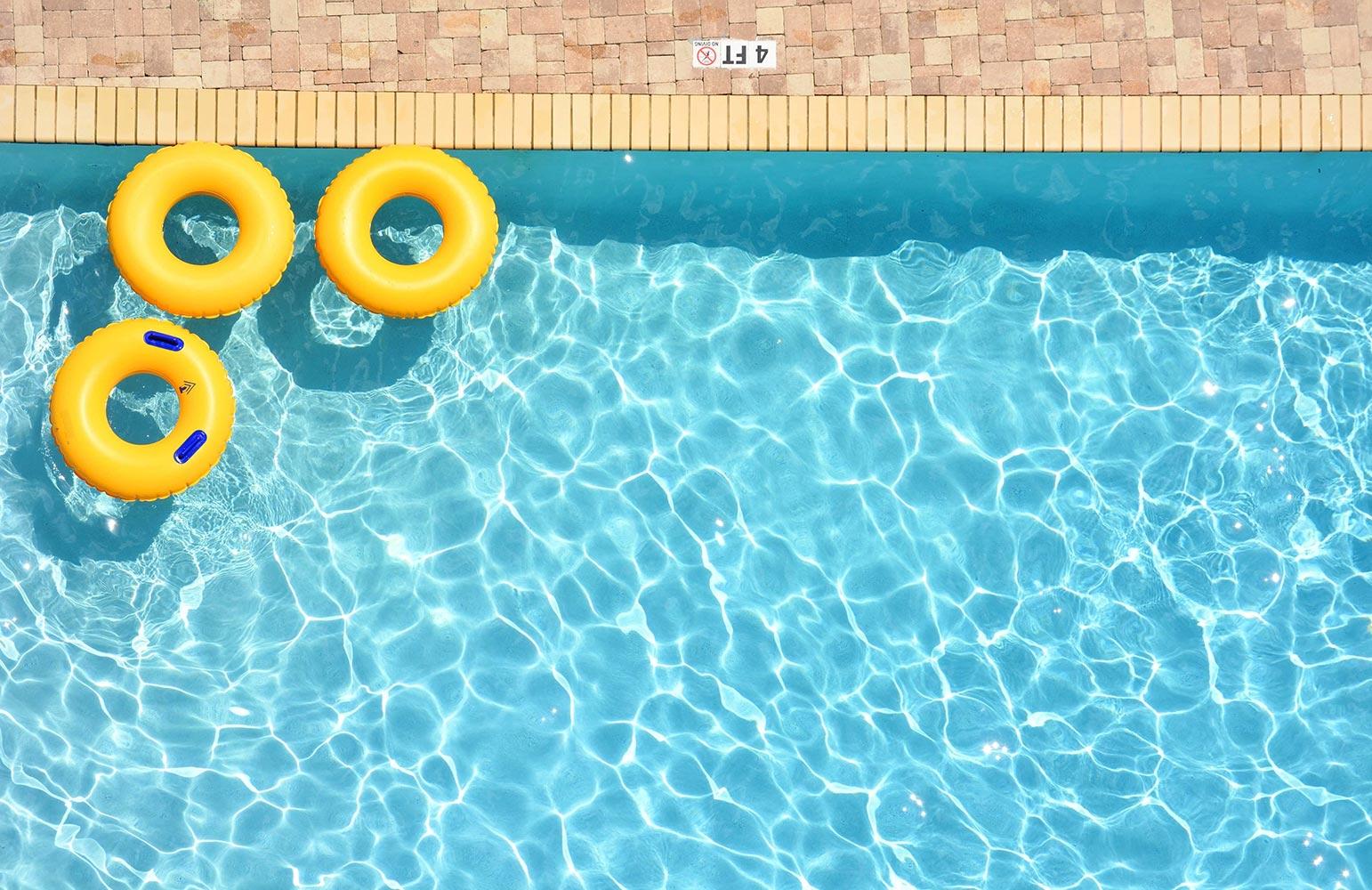
Critical Thinking Apptivities
Using whiteboard apps
Apps Needed
- Drawing Pad / Instructions/Features for the Drawing Pad app (drawingpadapp.com)
- Educreations
- ShowMe
- Doodle Buddy
Categorizing
- Give each student a word.
- Set a timer for 3 minutes.
- Have students use a whiteboard app to write their word and draw a picture of their word.
- Have students take a screenshot.
- Set a timer again for 3 minutes.
- Have students walk around the room and share their word with 3 people. When the timer goes off they should stop where they are at.
- Set a timer again for 5 minutes
- Have students find others who have a word that can be paired with their word. The objective is to find others who belong in the same category.
- When the timer goes off, students should sit with their group.
- As a class, identify groups around the room. Each group should have a spokesperson (the tallest, the one with the most red on, etc.). What is the category? What items are within the category? Students can share their drawings to the class. Why do these items belong in the same category?
- After all groups have finished, ask: Could any other categories be formed? Which ones and what words?
Categorizing
- Using a whiteboard app, have students divide the screen into 3 or 4 rows.
- Teacher explains pattern (ABAB, ABBA, AABB, ABC)
- Students use the stamp tool to complete the patterns.
Drawing Conclusions, Listening
- Teachers reads scenario: Scenario #1: One day, I was riding my bike, when suddenly my front tire popped! I fell off and scraped my knee. I ran home crying. I told my mom what happened and she gave me a _____________?
- Students draw their answer in a whiteboard app and take a screenshot to save their work. Students clear screen to prepare for the next scenario.
- Teacher reads scenario: Scenario #2: It was a cloudy day, when suddenly I saw lightning. All of the sudden, I heard thunder! Then it started to _____________?
- Students draw their answer in a whiteboard app and take a screenshot to save their work. Students clear screen to prepare for the next scenario.
- Teacher reads scenario: Scenario #3: All day long it had been raining. When oh when will it stop so I can go outside to play said the little mouse. Suddenly the clouds cleared up and the sun came out and off into the distance I could see a big beautiful ________________?
- Students draw their answer in a whiteboard app and take a screenshot to save their work.
- Teacher reviews the scenarios while the students look at their own work. Students volunteer to share their pictures.
Inferencing
- Using a whiteboard app, have students divide the screen into 3 sections.
- Teacher will have 3 clues. Teacher gives the students the first clue and has them draw a picture in the bottom section.
- Teacher gives the second clue and has students draw a picture in the middle section.
- Teacher gives the third clue and has students draw a picture in the top section.
- Example: 1st clue - tall, 2nd clue - New York City, 3rd Clue - Ellis Island (Statue of Liberty).
- Example: 1st clue - red, 2nd clue - shape, 3rd clue - blood (Heart).
- Example: 1st clue - wolf, 2nd clue - red, 3rd clue - grandmother (Red Riding Hood).
- Class Discussion: Have students share why they drew what they did for the 1st clue.
- Class Discussion: Have students share why the clues led them to their last drawing.
Classifying
- Using the whiteboard app, Doodle Buddy, have students divide the screen into 3 or 4 sections.
- Have students use the stamp tool to classify various pictures into categories. Example: Sort animals into various groups: birds, insects, ocean animals and jungle animals OR groups by nouns and verbs or group stamps by color or alive/not alive.
Vocabulary
- Using a whiteboard app, have students take a picture of something (outside, inside, ?).
- Have students import the picture into the app.
- Use the text box tool to write a sentence about the picture.
- Use the text box tool to label parts of the picture (Example: if the picture was a tree - trunk, leaf, bark, branch, etc., if a person, label articles of clothing, etc.).
Vocabulary - Crazy Captions
- Using a whiteboard app, have students take a crazy photo.
- Then have students write a sentence - examples: rhyming sentences, alliteration, tongue twisters, etc.
Order, Sequencing
- Using a whiteboard app, have students write a word or pass out specific words or give each student a letter and have them write a word beginning with that letter. (Example: ask students to write a word that starts with the same letter as their first name or ask students to write any animal, etc.). Ask them to write their word large in their workspace.
- Then have students stand up and get in alphabetical order or have them get in order by number of syllables.
Descriptive Writing
- Have students open a whiteboard app.
- Read a descriptive sentence. Ex. She had brown hair, blue eyes, freckles and a wonderful smile on her face.
- Have students draw something that matches the sentence.
- Now reverse and have students draw a picture and then write the descriptive sentence on their picture.
- Have students take a screenshot to save.
Area and Perimeter
- Using a whiteboard app, have students select the dotted graph background or take a photo of dotted graph paper.
- Teacher gives students shapes to draw.
- Students draw the shapes and determine the perimeter and area.
Addition
- Using a whiteboard app, give students an addition problem (2+2=)
- Have students choose a pen color and draw the dots for the first addend. Then choose a different pen color and draw the dots for the second addend. Have students count the dots by writing the number next to each dot and then filling in the answer.
- Students can also use the microphone to explain the problem and then share the video with the class.


