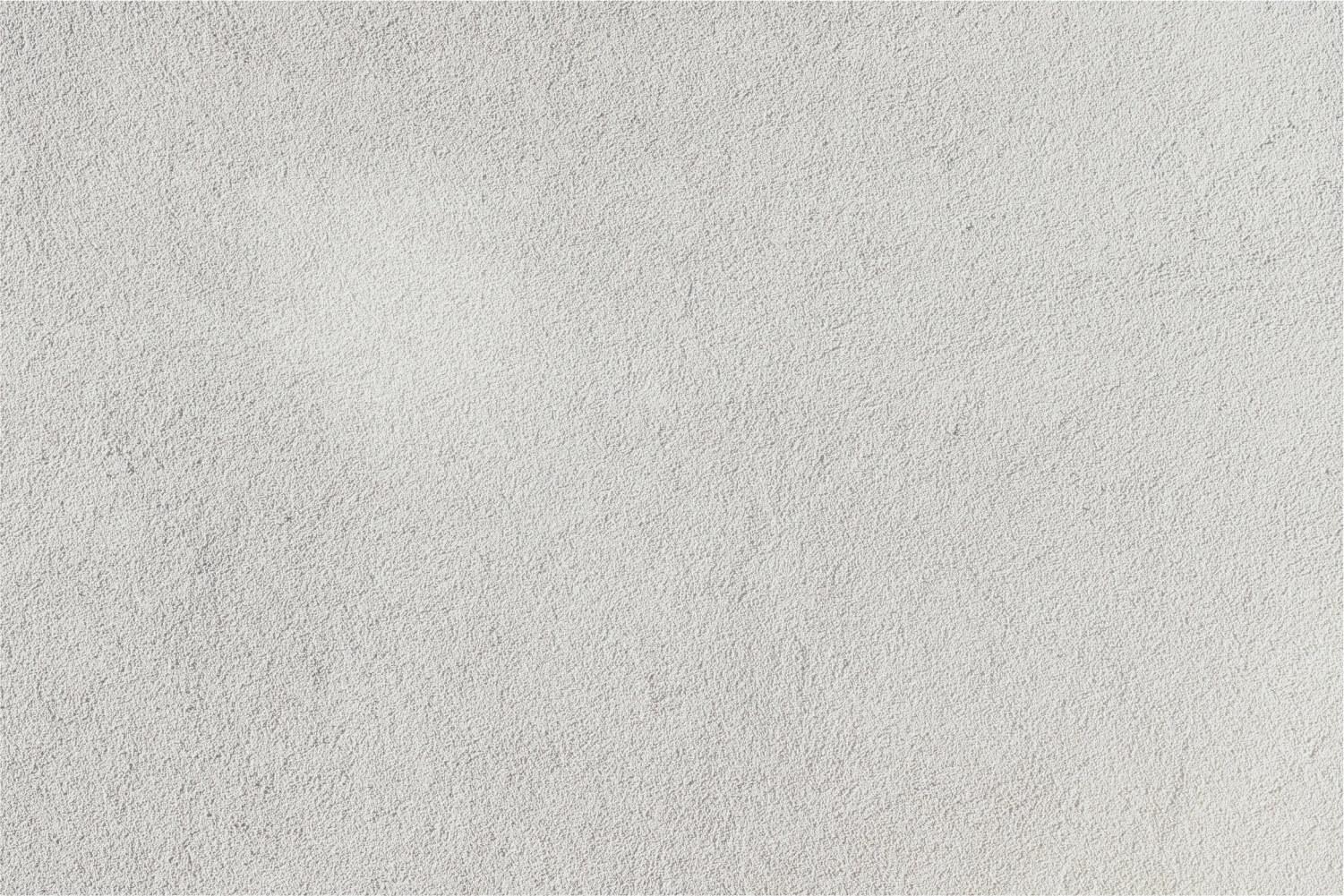
Technology & Differentiation
J2 Training - Janet Corder & Joan Gore
Five Key Considerations for Meaningful Differentiation with Technology
Tracy Sockalosky, a middle school teacher from Natick, MA has, in our opinion, summed up differentiation using technology in her blog, Learning, Teaching & Technology. Below are her 5 considerations for meaningful differentiation with technology. I highly recommend that you read her entire blog post here.
1. Start with the learning goal.
2. Consider assessment before assignment expectations.
3. Ensure that differentiation is invisible.
4. Don’t recreate the wheel.
5. Maximize flexibility to increase access and engagement.
Differentiation with Digital Tools
By giving students a choice and a voice in their learning, teachers can begin to use digital tools to differentiate teaching and learning. Include students in questions like:
- What do you want to learn?
- How do you want to learn it?
- Where do you want to learn it?
- Who will you learn it with?
- How will you show that you've learned it?
- What will you use to show you've learned it?
- What can you create to show your learning?
- Why is important to learn this?
- What are the transferable skills?
Follow Mr. Mason for more ed tech ideas - @EdTechMason!
Share Your Ideas
Giving Students Choices
Today's technology tools can provide teachers with the ability to give their students choices when assigning projects. Every student may not have the same apps as their classmates, so instead of requiring the students to use a particular app or website, why not give them a choice? You will find that student engagement and creativity will increase when students are given the freedom to use different tools to deliver content.
Here are two examples of a project about President John F. Kennedy. The examples contain the same content, however, the information is presented in a different format in each project.
Tutorials:
Examples of assignments that give students choices:
- Tic Tac Techo
- Science Tic Tech Toe Board 1 - by Misty Whitworth & Julie Lyle, Argyle ISD
- Science Tic Tech Toe Board 2 - by Misty Whitworth & Julie Lyle, Argyle ISD
- Choice Board
- Digital Choice Board Reading
- Genius Hour Choice Board
- Student Choice Boards for DOK
- Pinterest Board of Choice Boards
- Interactive Learning Menus (Choice Boards) with G Suite – FREE Templates by Kasey Bell
Articles:
Nearpod
Nearpod is an engaging presentation tool that allows students to be actively involved in the lesson. Nearpod also gives teachers the ability to assess learners’ understanding throughout the lesson using multiple types of activities.
- Using Nearpod to Support Differentiated Instruction
- Differentiation with Nearpod - Geometry and Art examples
- The "Inception" model of differentiation using Nearpod by Joe Marquez
Newsela
Newsela is an online news-as-literacy platform that includes current articles in seven categories: War & Peace, Science, Health, Kids, Money, Law, and Arts. The articles are Common Core-aligned and available in five Lexile levels. Each leveled text includes a quiz and a writing prompt about the article.
Tween Tribune
CommonLit
CommonLit is a free website that provides literacy resources for Grades 5-12. The reading passages include quizzes and comprehension activities.
That Quiz
That Quiz allows you to create free, online mathematical quizzes for all grade levels.
For directions on how to effectively use That Quiz, check out Mathy Cathy's Blog post.
Directions for creating classes and using That Quiz can be found here.
Adobe Spark
Check out this Spark Video by Oskar Cymerman to see what Adobe Spark can do for you and your students.
Examples:
Adobe Spark Video - allows you to create a video slideshow—complete with sound and narration.
Examples:
- Hatchet Book Report
- I Survived the Attack of September 11 Book Report
- Where Are You Going?
- Making Ammonia
- Invitation to High School Open House
Joe Dockery's Tips for recording video:
- Find a quiet place for your students to record their audio (spread out!)
- Have them write out a script.
- Keep the scripts short and to the point (proof it and give feedback)
- Ask them to brainstorm icons and photos to go along with each topic
- Break long sentences or ideas into chunks with an image for each idea
- Listen to each recording and re-record if necessary
- If students are doing it individually, use headsets
Tutorials/Ideas
Animoto for Education
Animoto for Education is one of the original sites that allow you to create videos from your photos, videos and audio files. Your students will find many creative ways to use this program! Make sure you go to Animoto education because teachers don’t have to pay to use Animoto! Create a regular Animoto account and then go to the Animoto for Education site to apply for the Educator account.
Examples:
Flipgrid
Flipgrid is a video response tool that is used to create discussions among all students within your classroom. Teachers post a topic or question via text or video and the students respond to the prompt. Flipgrid also gives students the ability to comment on their classmates' responses.
Key Features:
- All of your videos are located in one location.
- You can Freeze a Topic to continue sharing the videos but prevent new recordings.
- Student comments can be turned on or off.
Flipgrid Examples:
- Flipgrid Certified Grid (password is Flipgrid)
- Simple Machines
- Non-Fiction Text Features
- Flipgrid for Assessments
- Summer!
Immersive Reader
Microsoft's Immersive Reader is a wonderful tool that makes reading and understanding easier for students. Flipgrid recently announced the addition of Immersive Reader into Flipgrid. Here are some great ideas for how Immersive Reader can be used in your classroom:
- Read text aloud
- Change text size, font, spacing, and color
- Highlight parts of speech
- Break words into syllables
- Provide line focus
- Improve word understanding with a picture dictionary
Read more about Immersive Reader and Flipgrid here.
Ideas/Tutorials/Blog Posts:
- Have students draw pictures of characters in a book or story then create a talking picture of their character in ChatterPix. Upload the ChatterPix file to Flipgrid.
- Use the filters in Snapchat to create a video to upload into Flipgrid.
- Explain a Science experiment.
- Tell how to solve a math equation step-by-step.
- Have teachers create a video introducing themselves and their class to new students.
- Have students welcome new students to their school.
- Exit Tickets
- Book Talks
- Padlet of Flipgrid ideas
- 15+ Ways to Use Flipgrid in Your Class
- Tony Vincent's Review of Flipgrid - with helpful tips
- Using @Flipgrid in Online #APCalculus to Allow Students to Verbalize Their Thinking Process
- Teacher and Student Guides
- Searchable Help Center
- Flipgrid Blog
- Flipgrid on Twitter
- Flipgrid on Facebook
- Flipgrid help for Students & Parents
- Flipgrid YouTube Channel
- Flipgrid Response Cheat Sheet
Flipgrid Fliphunt
A Fliphunt is a digital scavenger hunt using Flipgrid. By using Fliphunts, differentiation can be done in all subject areas. One method for differentiating is to color-code the various activities on the hunt. An example of this can be found here.
Read more about Fliphunts in these blog posts:
Thinglink - Putting It All Together
- French Revolution
- Graphing Linear Inequalities
- Algebra Problem
- 500+ ThinkLink Educational Examples
- Google Docs for Learning
- Bloom's Digital Taxonomy & Web 2.0 Tools
- Virtual Manipulatives for the iPad
- My Texas
- Sewing Machine
- School Map
- Keyboarding Activities
- The Balance Sheet
- Favorite Chrome Extensions
- Google Drive
- Tornado
- Apollo 11
John Spencer - The Creative Classroom and Write About
John Spencer, a former middle school teacher and current college professor, creates writing prompts in what he calls "Sketchy Videos". His videos can be found on this YouTube playlist and directions for creating the videos can be found on John's blog. We found the videos to be a great way to engage students in the writing process, but why not take it one step further and have the students use an animation app or program to create their own writing prompts that can be shared with their classmates?
The Write About website is an online tool that allows students to write for an audience and gives teachers the ability to provide feedback. There is a bank of writing prompts categorized by grade level and category or by grade level and genre. Teachers can also add to the bank of prompts. There are different pricing levels for the site, but the free version is a great place to begin or to use for writing prompt ideas.
Be sure and check out John's website for more great ideas for the creative classroom!
NoRedInk
Wordle
This tool is great for brainstorming, however, our favorite way to use it is to have students copy and paste their essays into Wordle and then they will see a visual representation of the the words they have used. If a word or words appear very large, they need to find synonyms to replace them.
The Word Clouds App is a comparable tool for iPad users.
Read Write Think Student Interactives
Read Write Think Student Interactives
The Read Write Think website includes over 50 student interactives to be used on computers. Many of the interactives are also available as apps.
- Student Interactives - online literacy learning tools
- Cube Creator - helps students to learn the skill of summarizing
- Trading Cards - create trading cards for any number of categories
- Timeline - create a graphical representation of an event or process by displaying items sequentially along a line
Spelling City
Storybird
In Storybird Students select artwork and write a story or poem related to the images. Storybird lets anyone make visual stories in seconds. Artwork is curated from illustrators and animators around the world and will inspire writers of any age to turn those into fresh stories.
Rewordify & Summry
Rewordify allows the user to simplify the wording of a text to help improve comprehension, increase vocabulary, and track progress. Rewordify has more than 350 classic pieces of literature already built-in to the site.
- Rewordify Help Center
- Blog Post & video from Richard Byrne of Free Technology for Teachers
- Blog Post & Video Example - Physics
Summry works very similar to Rewordify. Copy and paste your text into the site, upload a file, or paste in a URL and the site will summarize your content. Summry also lets you denote how many sentences you want your summary to be. Summry is probably easier for younger students to use because it does not include as many options.
EdPuzzle
VidReader
Chrome Extension for this awesome tool!
Wonderopolis
Knowt
Knowt (app.getknowt.com) - This free site creates a multiple choice/fill in the blank quiz from your notes. Add notes from your computer, Google Drive, or from any website. Knowt supports multiple file types including PDFs, PowerPoint, Word, Google Slides, and Google Docs.
If you use the Knowt app, you can scan a document and it uploads into your Knowt account. Also, the app has handwriting recognition, which means you can scan a handwritten document and it will convert it to text and place it in your Knowt account.
WriteReader
Symbaloo
- Easy method for curating digital content
- Webmixes (curated sites) are saved in the cloud, so they are accessible anywhere
- Visually engaging for students and educators
- Symbalooedu Tutorial Webmix
- National Geographic Webmix
- Ebook - Read to Me
- B&N Online Storytime
- E-Book #1
- E-Book Set 2
- Starfall Books
- Reading & Technology
- Virtual Field Trips
- Physics
- Algebra
- World Cultures
- William Shakespeare
- U.S. History
Symbaloo Lesson Plans
Personalized learning experiences for your students. Create your own or search for lessons created by other educators. Videos, documents, tests and educational games can be a part of the lesson.*Try a lesson
*Add to your account
*Lesson code for students for tracking progress
*Different types of questions
Differentiation in the Google Classroom
Hyperdocs
HyperDocs is a digital method utilizing Google Docs to deliver instruction. Students can work independently at their own pace, which gives the teacher more time to work with individual students or small groups. This website includes instructions for creating HyperDocs, templates, and tons of teacher-created lessons for all subject areas and grade levels.
Hyperdocs
Hyperdocs are Student-Centered Lessons that Inspire curiosity and creativity. The lessons are self-paced, which aids with differentiation. The website includes directions, templates, examples and more.
Join the Facebook Hyperdocs group for tons of ideas!
Tons of Hyerdocs can be found on these Padlets:
ListenWise
Listening skills are a key component to achieving literacy skills. Teach and assess listening skills using ListenWise. Topics include social studies, current events, English, and science. There is a free and premium version.
BlendSpace
- TES resources
- YouTube
- Links
- PDFs
- PowerPoint
- Word Doc
- Images
- Dropbox
- Google Drive
Differentiation with BlendSpace
Other Tech Tools
Rewordify allows the user to simplify the wording of a text to help improve comprehension, increase vocabulary and track progress.
Blog Post & Video Example - PhysicsVocaroo allows you to create voice recordings and send them through email. No need to install any software! (WEB)
Google Slides is one of the collaborative tools available from Google. Students can create online, collaborative presentations and collaborate with other people in real time.
eMaze - A nice site that is a cross between Prezi and PP that allows users to zoom around their presentation. Best of all, a finished presentation can be embedded into a site.
Blabberize - Upload a picture, create a mouth, on the photo and then record your voice to make your character speak. (WEB)Chatterpix - Make your photos, friends, pets or drawings talk. Take a photo, draw a line to make a mouth and record your voice and then share with your friends and family. Very creative way for students to introduce themselves. (APP)
PhotoSpeak - Works like Chatterpix. (APP)
MIxbook EDU - Students can create customizable photo books for free. Parents can view the photo books and can even purchase a hardback copy. (WEB)
Ordering Food in Spanish for Dummies
World War I
Famous Americans
Geometry Scrapbook
Book Creator for iPad - Create ebooks on your iPad that you can easily share with other.
(APP)
4 Compelling Ideas for Using Book Creator in the Classroom
Google Sites (WEB)
Weebly for Education (WEB)
Wix (WEB)
More Resources
Response: Ways to Use Tech to Differentiate Instruction (Part 1) from Education Week Teacher
Response: 'Embracing Technology' as a Tool for Differentiation from Education Week Teacher
How Can Technology Support Differentiation? -
Steven Anderson & Shaelynn Farnsworth: Meeting the Diverse Needs of Learners
Enhancing Learning Through Differentiated Technology - Excellent post from Edutopia.
Digital Differentiation with Google Classroom gives step-by-step directions for
differentiating assignments in Google Classroom from Kasey Bell, AKA Shake Up Learning.
5 ideas for using Google Classroom’s new differentiation and grouping feature from Matt Miller, author of Ditch that Textbook.
20 Whole Group Differentiation Techniques for ANY Grade from the Adventures of Room 129.
Google Slides: Choose Your Own Adventure by Alice Keeler
100+ Tools for Differentiating Instruction Through Social Media - from Edutopia
Connect with Janet and Joan
Janet Corder & Joan Gore
www.j2training.org
j2training@yahoo.com
Follow us on Twitter:
@corderj
@joangore





























