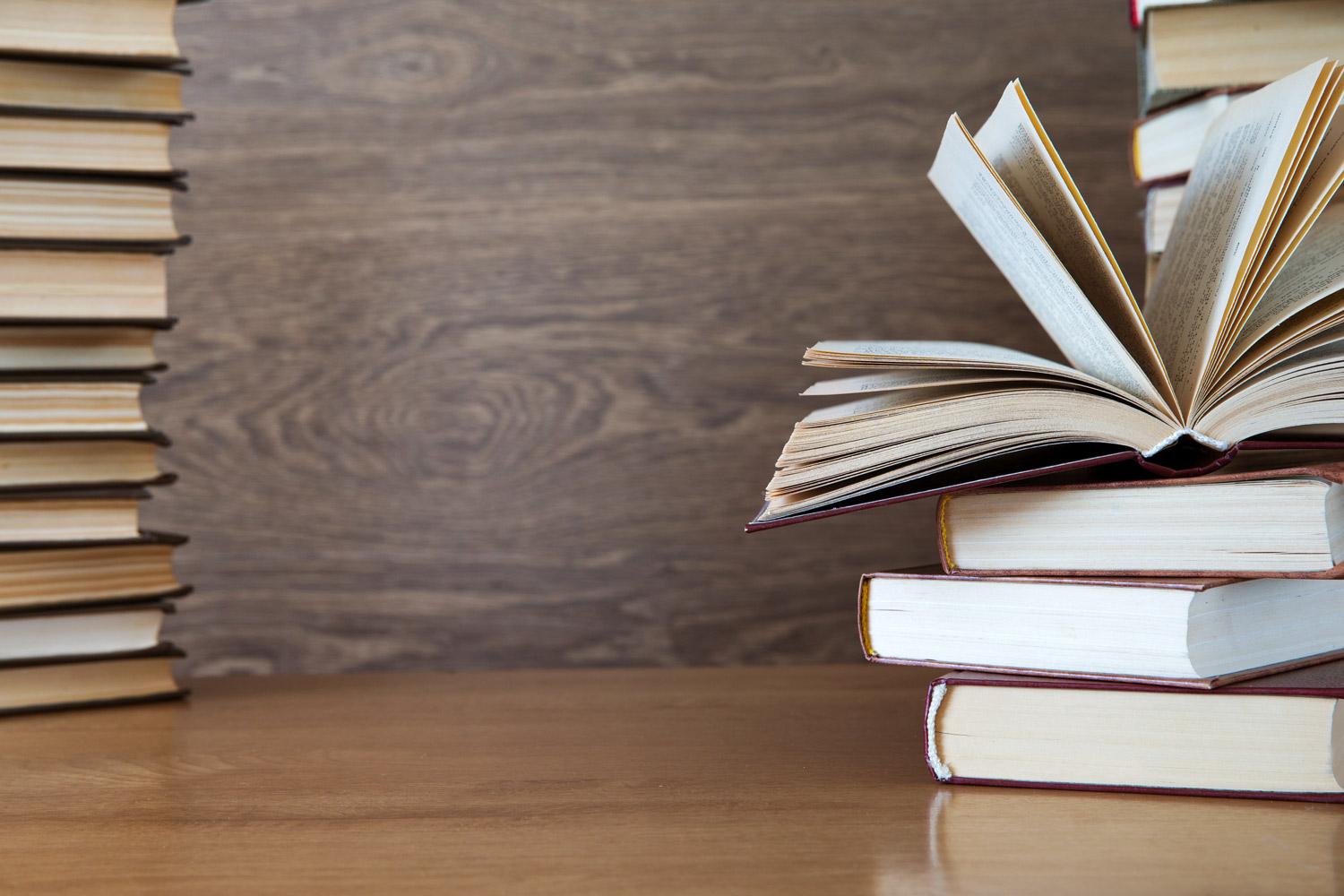
Eduphoria
Entering Universal Screeners Scores
Step 1
Login to Eduphoria and click on your AWARE tab
Step 2
At the top left hand corner you will see under AWARE, Tests Available. Click there.
Step 3
Once you click there you will see this:
Step 4
You will click on District Assessments
Step 5
Once you click on District Assessments it will take you to Student Inventory. Click on it.
Step 6
You will see your class under Student Inventory. Click on your class.
Step 7
Once you click on it, choose which period you will like to enter scores in for.
Step 8
Once you check the period, go down to the bottom right hand corner and click on Enter Answers
Step 9
Once you are there you will be able to enter your scores for each of your students. Enter the student score, hit save after each student. If you are still having issues with this contact Educational Technology Department
Mary Chapa - Ed Tech Administrative Assistant
Email: mary.chapa@gccisd.net
Location: 5950 North Main Street, Baytown, TX, USA
Phone: 281-707-3210











