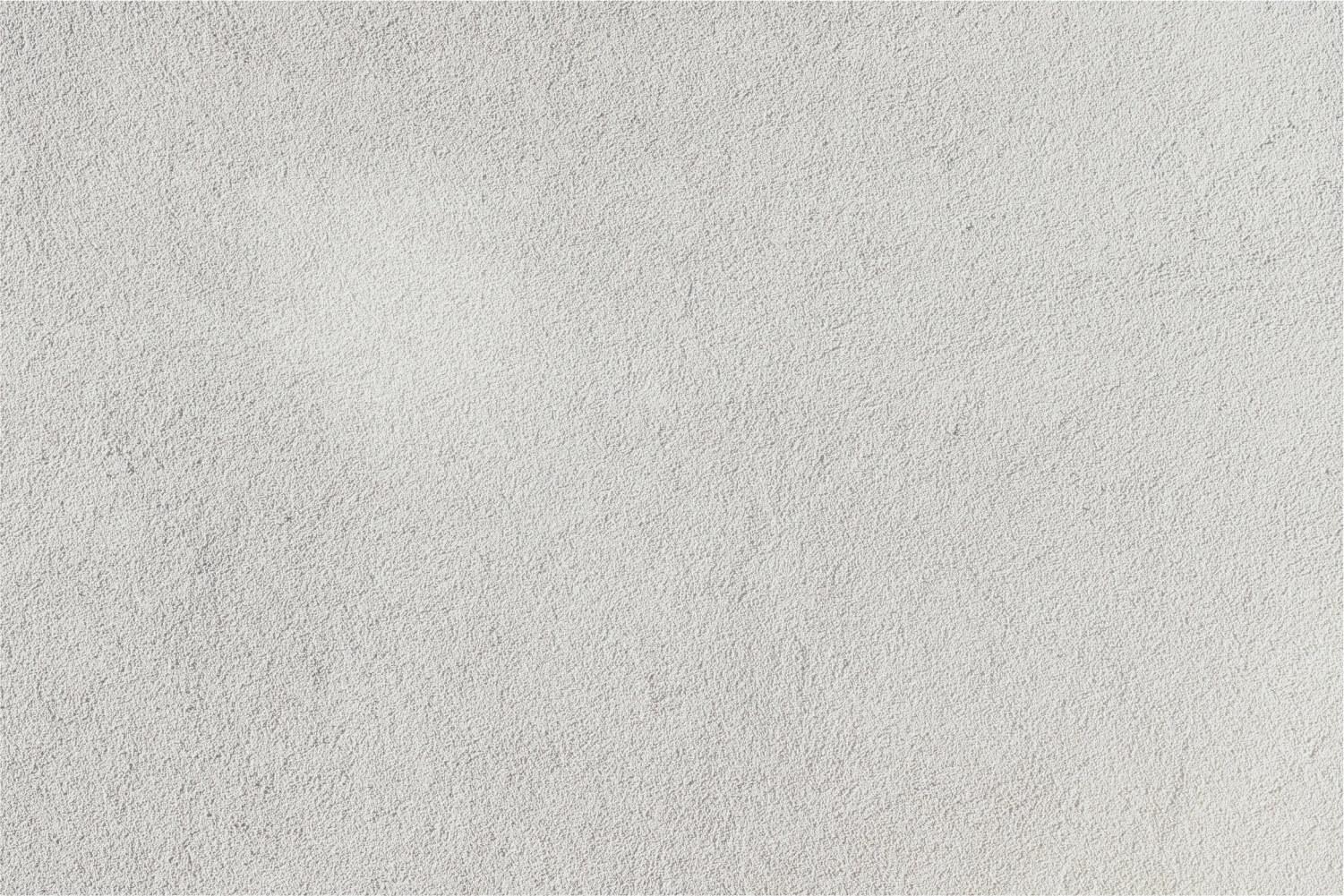
Going Google
Volume 3 - Issue 7
Add-Ons for Google Drive
Google now has a free place to find clip art images and insert them right into your Google Document! The library is full with 50,000 images for that perfect clipart for your document. This add-on makes it easy to search and insert clipart. Great for education… limits inappropriate images!
OpenClipArt Add-On for Google Docs
Once you install the add-on, you will find the option under your Add-on tab. Select “Openclipart” and “Search Clipart.”
Type in the search toolbar the clipart image that you would like to insert. Click “Search.” Drag it or click on the image to place it onto your document. Select to edit.
Find Images on Google that you can Reuse
A Google search for images can return thousands of images, but not all the images that show up in your search can be used freely. How do you know if the image you select can be used in your presentation or project? Google Search will filter your images into 5 different categories
1) not filtered by license
2) labeled for reuse with modification
3) labeled for reuse
4) labeled for noncommercial use with modification
5) labeled for noncommercial use
The last four categories will return images that can be used as stated.
- Reuse with modification allows you to copy, modify or redistribute the image.
- Labeled for reuse allows you to copy or redistribute as long as the image remains the same.
- Some images will allow you to use for non-commercial purposes, which would include a classroom presentation. It is always a good idea to check the rights before actually using the image.
- Most of the time, using the image will require that you give credit to the owner of the image.
Search for your image and under more you will find additional options. Select usage rights to see the images that can be freely used.







