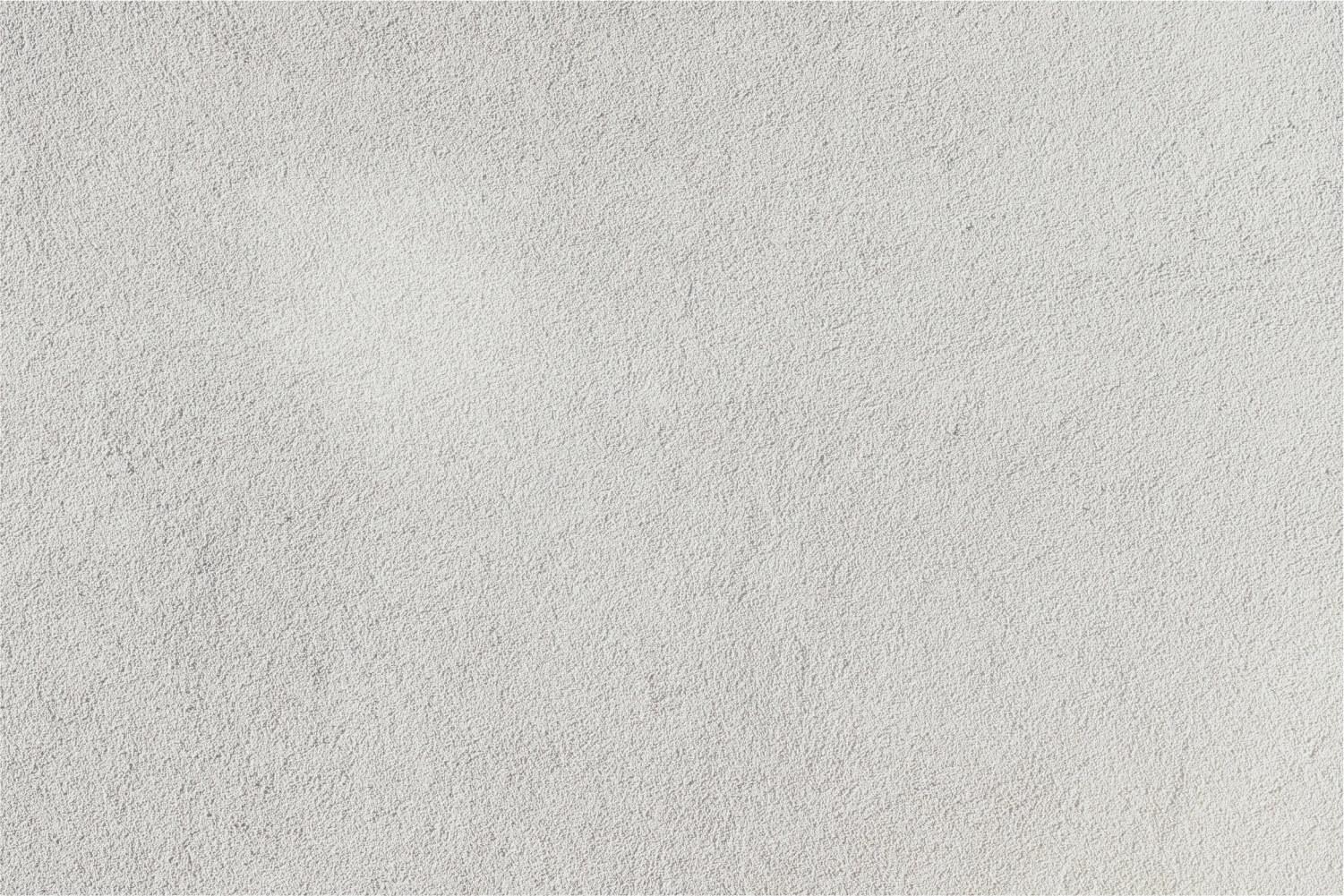
Google Drive Power User
Tech Tribe Badge Challenge
Explanation - Tech Tribe Badge Challenges
Tech Tribe Badge Challenges allow teachers the opportunity to learn and integrate tech tools in their classrooms. Completing the challenge for a tech tool makes teachers eligible for a "Tech Tribe" badge for their work. Badges can be proudly displayed by their classroom door to let everyone know how fabulous they are at integrating technology! Teachers work hard at their own pace to complete Challenges such as Google Classroom, Google Drive, Poll Everywhere, Nearpod, Pear Deck, Plickers, Digital Citizenship, and many more. Once you have completed the challenge, complete a Badge Form to receive a Tech Tribe Badge as a reward and recognition for your commitment to moving our students toward college and career readiness.
What is a Google Drive Power User?
If you use Drive/Docs on a regular basis and have some basic file management skills, you can qualify as a Google Drive Power User.
Learning Objective
The educator will demonstrate his/her knowledge of Google Drive by setting up folders, sharing documents, and using a variety of file types.
Learning Task
- Create a Google doc and title it "[Your Name] is a Google Drive Power User."
- Share this doc so that dneedham@tch.wisd.org can Comment on it.
- In this Google Doc, paste/insert screenshots of the following, starting with #4.
- A basic folder structure as an indication of your file management skills. Example of Google Drive File Structure.
- The Revision History of one document, indicating changes made by more than one person. Example of Revision History.
- Your Drive, showing at least three different file types (Docs, Sheets, Slides, Forms, Drawings, etc.) Example of different file types.
- How would you share a Google Doc if you wanted your students to view but not edit it.
- How would you share a Google Doc if you wanted your students' parents to view but not edit it.
Apply for Your Badge
Include in the "Comments" section, on the badge verification form, describe the sharing setting you would use for a file or folder:
- Submit the link to the Google Doc you created in the Learning Task (above).
- Include a link to a screenshot of your Google Drive.
Click here to access the badge verification form.



