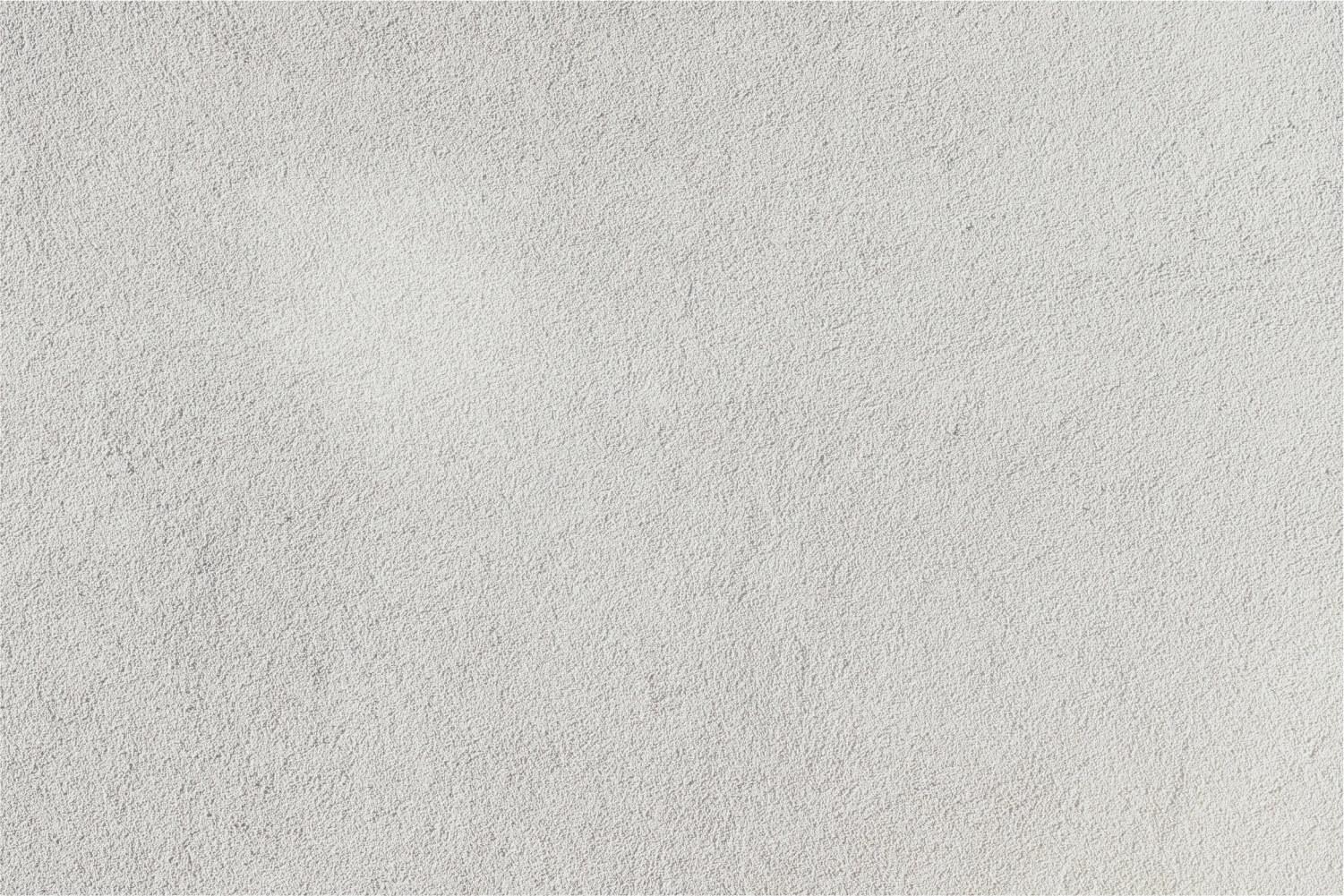
Google Classroom
Mission control for your class!
What is Google Classroom?
- Online learning platform
- Easily communicate and interact with students
- Distribute, collect and organize documents
- One-stop shop for all information
Google Classroom Updates for 2018
Updates from September 2018
- Add "Materials" on the Classwork page (view only documents, organized by Topic) - great for year-long resources, important class procedures, etc.
- Add the Classwork page to existing classes
- New look for posting in the Stream (no more plus sign, look for "Share something with your class")
Updates from August 2018
- New Classwork page - all assignments, questions, topics posted here
- Updated Stream - only for announcements
- New grading tool — (comment bank! quickly move between student work!)
- Copy and reuse classwork
- Improved People and Settings pages - which means no About tab
- Turn off notifications for a class
Meet the new Google Classroom from the Google blog
Previous updates from August 9, 2017:
- Single view of student work
- Reorder classes on your Classroom homepage
- Decimal grading
- Transfer class ownership (great for the long-term sub transition)
- Display class code in full screen so students can quickly join new classes
Most "Liked" Features
- Using the "make a copy for each student" feature of assignments
- Rearranging the order of classes on the homepage
- Posting the same announcement (or assignment) to multiple classes at the same time
- Ability to upload multiple file types (Google Docs, YouTube videos, PDFs, yes even Microsoft files!)
What's your favorite Google Classroom feature?
Tips to Consider
Beginners, check out these resources!
Overview
Great overview of the Google Classroom features!
https://shakeuplearning.com/blog/5-things-to-know-about-the-new-google-classroom/
Ready?
Get started creating your first Classroom! Follow along with this video.
Now add students to your class. Follow along here.
Want more?
Amazing blog by Alice Keeler, with everything you need to know!
Differentiate within Google Classroom
Ever wish you could differentiate within Google Classroom? You can do that! When you go to post an announcement, assignment, or question, you now have the option to select which students receive that post. Just click on the downward arrow next to “All Students”, which you will see next to the class name while you're creating your post. Check off the names of the students who you want to receive that particular post. That’s it! You’re all set!
Note that you’ll only be able to do this one Classroom at a time, but don’t forget about the “Reuse Post” option if you’d like to use the same post in another class.
Check out this and other new Google Classroom features on the Google blog
Check out these features!
- Topics help keep your assignments organized
- Schedule posts! Not only can you save a draft of an assignment or announcement, now you have the ability to schedule the post so that it appears at the time & date you designate. Hello, sub plans!
- Ask a question or poll to make your Classroom interactive! Learn how to ask a question. Here are some instructional ideas.
- Move a post (up or down) on your Classwork page
Other features
- "Share to Classroom" Chrome extension allows you to push a website to student devices. Look for the extension icon on your browser!
- Instant Google Calendar integration!
Compete for the top spot in PacMan by clicking on the link above, created by @Gallagher_Tech
Intermediate-Advanced Users, check out these resources:
7 Hacks for Google Classroom
Differentiation
Listen to the Google Teacher Tribe podcast explain how to use the differentiation option in Google Classroom (skip to the 9:00 min mark).
60 Ways
Did You Know?
- You will receive email notifications if you are invited to join a class, or when something new is posted? Make sure students keep this setting turned ON!
- If you are having trouble accessing files, whether it's a student who is having trouble turning in assignments to Classroom, or you are the teacher having trouble accessing student work, the most likely culprit is a DELETED Classroom folder. Yikes! Watch the video below for tips on restoring items from your Trash.
How can I support you?
Teacher Resource Specialist for Technology
Website: https://www.smore.com/nyjwf
Location: HSS Media Center
Twitter: @ms_itech













