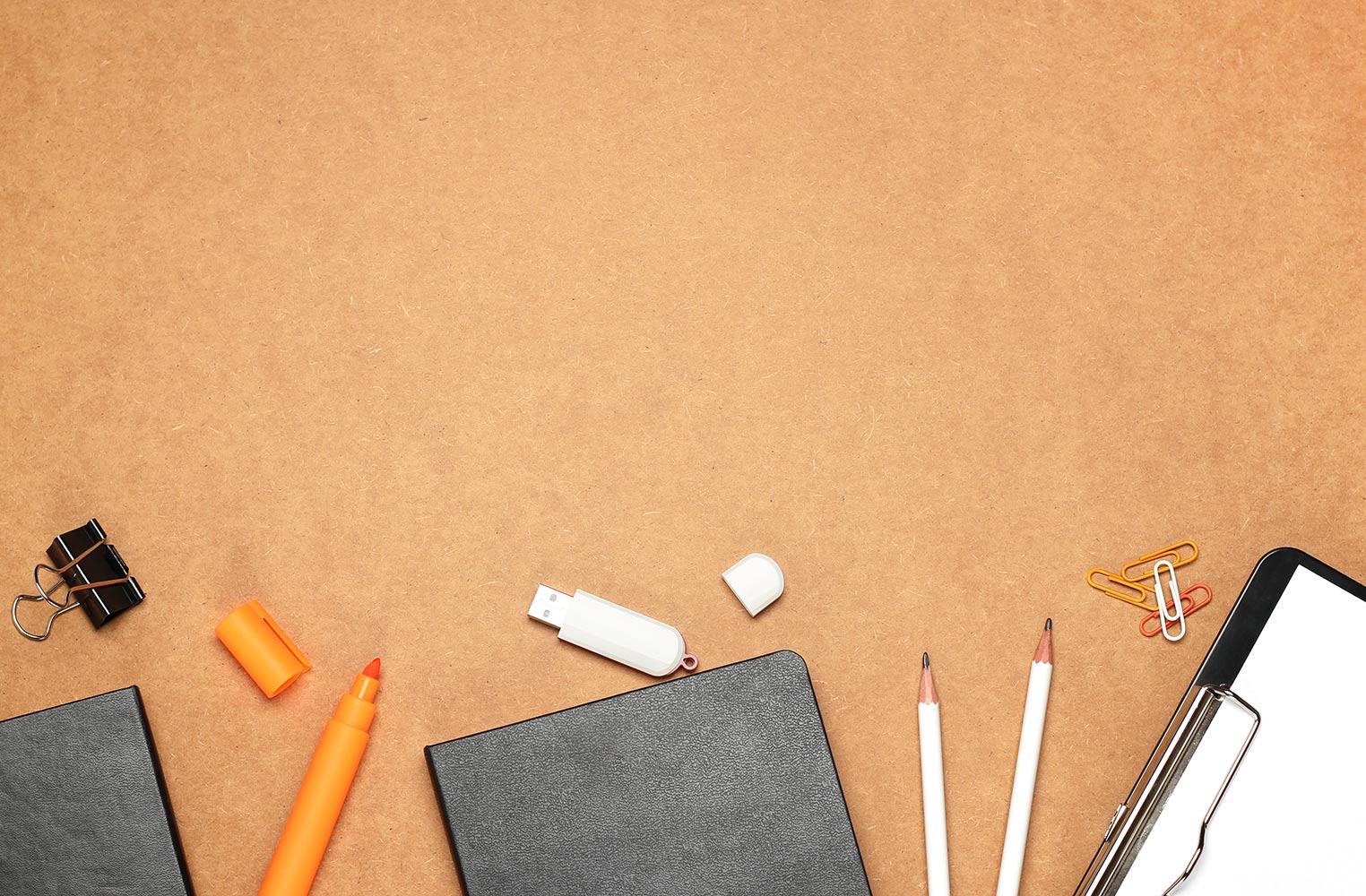
Google Forms Can Grade 4U
Bruce-Guadalupe Digital Learning Make & Take Workshop
The Why
You can save an immense amount of time by letting the power of Google grade your assessments for you. With a few extra clicks Google Forms will allow you to assess and score so much more efficiently. Here's how!
Google Forms Tutorial
https://www.youtube.com/watch?v=ayvhVM2BMv0
Flubaroo - Something Extra To Use With Forms
What Is Flubaroo?
Flubaroo is a FREE add-on to Google Forms/Sheets which lets you quickly grade and analyze student performance on multiple choice and fill-in assignments. Within a minute you'll be able toQuickly identify questions which a majority of the students missed.
- Get scores for each student, and identify students in need of extra help.
- View average score, and a histogram of scores.
- Share scores with students via email or Google Drive, along with optional notes to the class and/or to each student.
- Assign your own score to open-ended questions.
- Send stickers and badges when you share grades.
Step 1: Open Google Forms in Google Drive
Step 2: Create Your Form as Usual or Open a Previously Created Form
Step 3: Open the Settings (Click the Gear)
Step 4: Setting Up the Answer Key - I
Step 4: Setting Up the Answer Key - II
The steps are listed below:
Select:
- The Correct Answer(s)
- Number of Points Possible
- Add Answer Feedback - What do you want students to see from you if the answer is correct or incorrect? (OPTIONAL)
Step 5: Administer the Assessment
Step 6: View Results
After submission . . .
Students can view their results instantly by clicking the link listed as "View your score".
Did You Know?
The teacher can go in on the individual student submissions tab and manually enter any score. This could be really beneficial for those constructed response question types.
Your Digital Learning Team
Click on the photo to see the team member names.
Email: rklug@bgcsedu.com
Website: bgcsedu.org
Location: Milwaukee, WI, United States
Phone: 4771 2735










