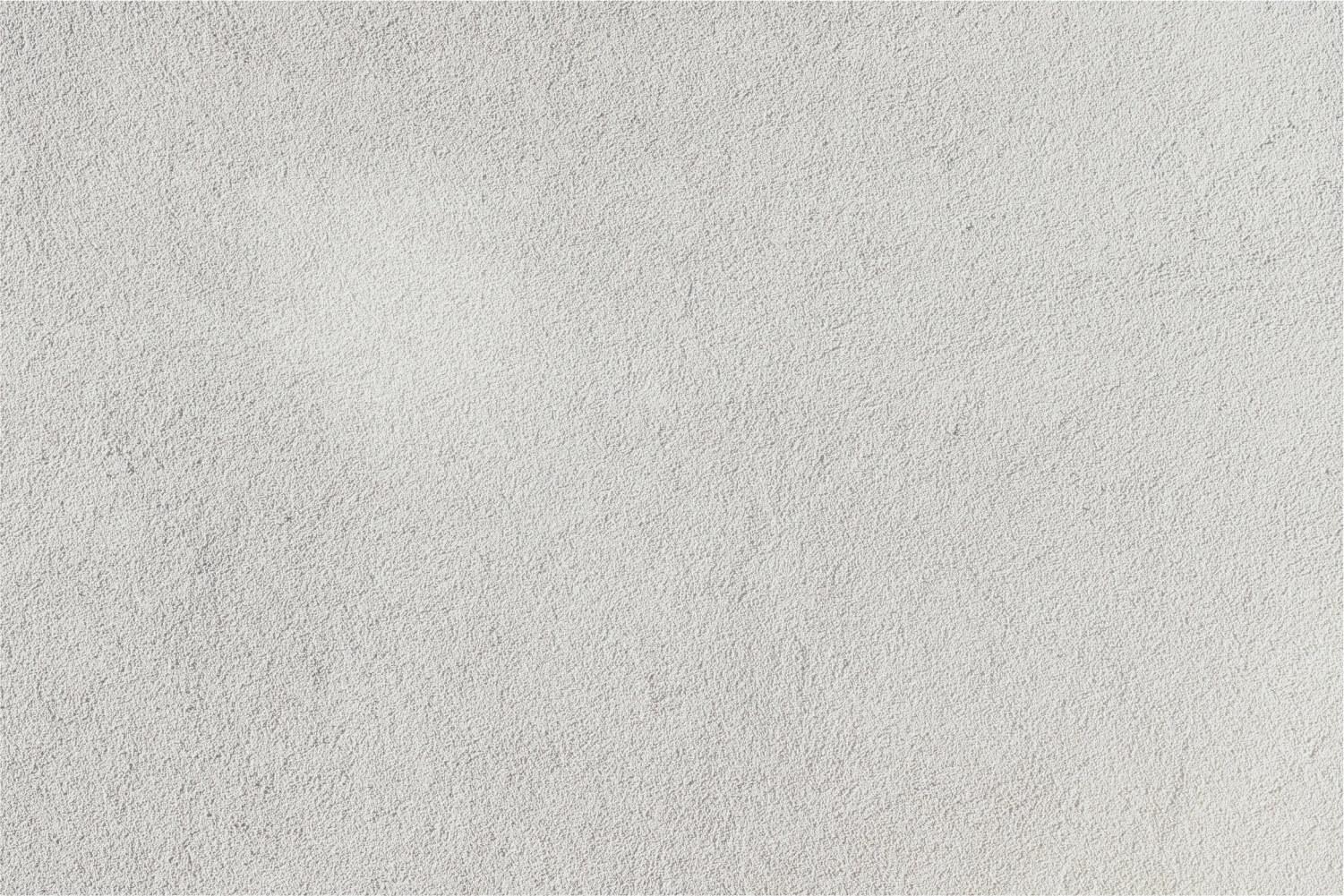
EDpuzzle
Tech Tribe Badge Challenge
Explanation - Tech Tribe Badge Challenges
What is EDpuzzle?
If you use videos in the classroom, EDpuzzle is a must have!
Take any video from YouTube, Khan Academy, Learn Zillion, etc. make it perfect for your classroom and more engaging for your students. Crop a video, explain it with your own voice, and embed quizzes at any time.
Make any video a true lesson by making it to the point, personal and effective, plus get all the data about your students so you know if they truly understand the lesson.
Advantages of Flipping Lessons with EDpuzzle
1. You arrive to class knowing who understands the topic and who needs extra help.
2. You spend less time speaking from the front and more time on individual assistance.
3. Students that miss classes have the capacity to catch up more easily.
4. It makes viewing clips fully interactive rather than passive.
5. The data collected by EDpuzzle can inform your reporting on participation and effort.
Learning Objective
1. Experience EDpuzzle as a student
2. Create an EDpuzzle that includes an audio track, at least 4 questions, and then use it with your students.
Learning Resources
1. EDpuzzle Tutorial (video)
2. Flipped Classroom: Engaging Students with EDpuzzle (Article by Catlin Tucker)
Learning Task
Part #1 - Experience EDpuzzle as a Student
1. Watch this video for student instructions: Video
Part #2: Create an EDpuzzle For Your Classroom
1. Go to http://edpuzzle.com and select "Teacher, start now" (Login with your Google account.)
2. Select a video from YouTube, Khan Academy, EDpuzzle, etc. and use only what you need for your lesson by cropping the video.
3. Record your voice on top of it to explain it in your own personal way, add clarifications, a warm introduction, you name it.
4. Add questions along the video to check to see if your students truly understand the lesson. Add a minimum of 4 questions to the video.
Part #3: Assign the EDpuzzle to Your Class
1. Assign it to your class/classes and let your students watch the video and answer the questions.
Part #4: Grade Student Answers
1. In your EDpuzzle Class, click on "Progress"
2. Select a student's name. Grade each of the questions by clicking on the green check mark or the red X.
Part #5: Review Class Data
1. Get meaningful data and insights about your students while they watch the video lesson or after they have completed it as homework. See at a glance how they are answering the quizzes and where in the video they are struggling to understand the concepts.
Apply for Your Badge
1. When you join the EDpuzzle class (as a student), submit a screenshot
2. Include the EDpuzzle code assigned to your students.
3. Include a direct link to your EDpuzzle assignment using the "Share" button.
4. Submit a screen shot of your EDpuzzle report showing student results.
5. Add comments on your experience of creating of using EDpuzzle with your students.
Click here to access the badge verification form.



