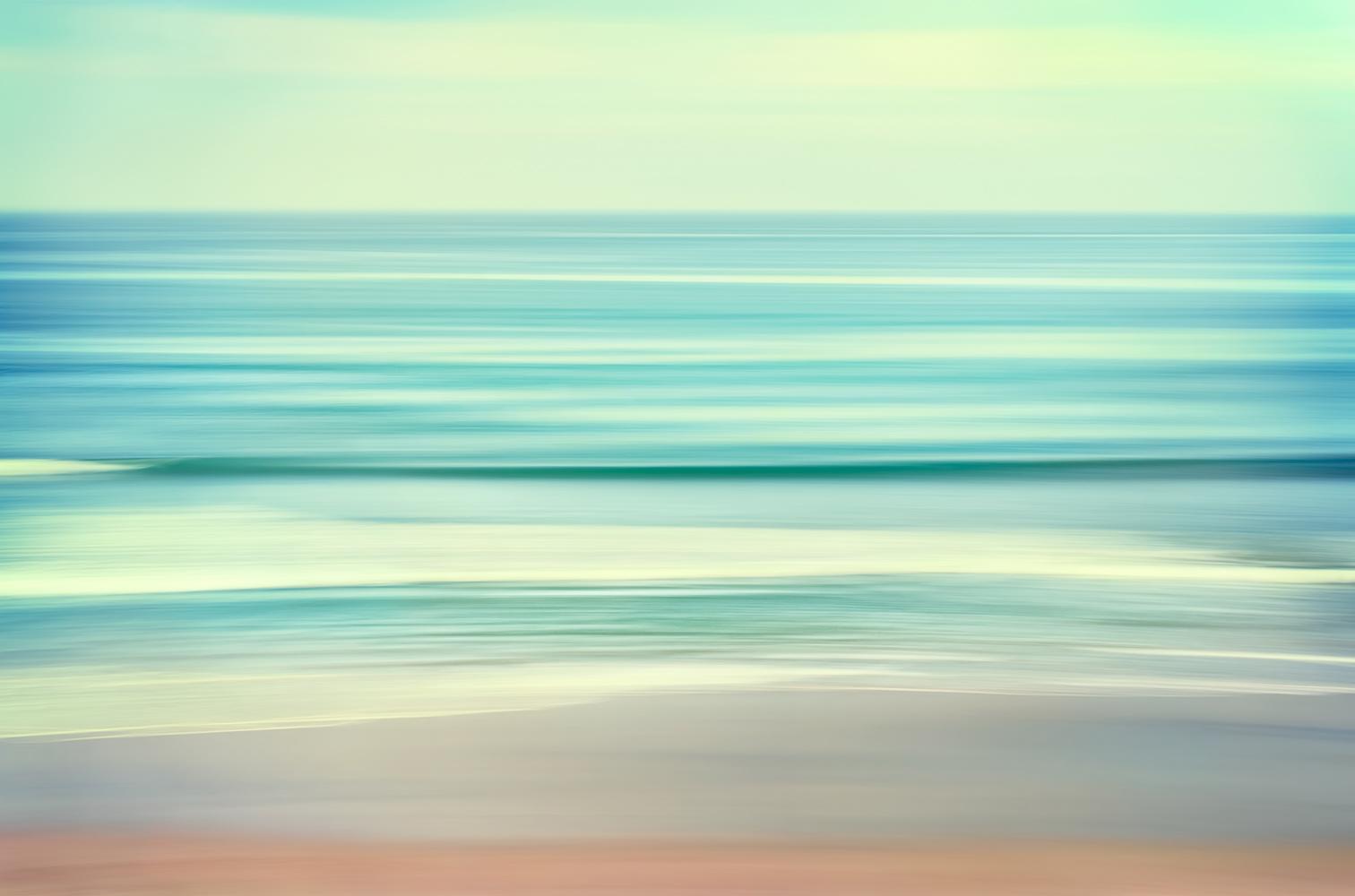
Canvas
Parent Observer
Parent Observer Role
Observers have limited permissions that allow them to see what is going on in a course without interrupting the flow of daily course communication. Observers may be able to view assignments, course events, and grades for a student in the Canvas Parent app.
Parents can sign up as an observer in Canvas. Observers can link their Canvas account to their student's account so they can see assignment dues dates, announcements, and other course content. Observers can view the course content but cannot participate in the course.
Open Canvas URL
In a browser window, enter colonialsd.instructure.com.
Create Canvas Account
Click the Need a Canvas Account? link.
Sign Up As a Parent (Free Account)
Click the Parents sign up here link.
Enter Signup Details
Enter the following information:
- Enter your name in the Your Name field.
- Enter your email in the Your Email field.
- Enter your password in the Password field.
- Re-enter your password in the Re-enter Password field.
- Enter a paring code to link your account to your child in the Student Pairing Code field. The code my be generated by going into your child's account and Settings. See note below.
- Agree to the terms of use by clicking the You agree to the terms of use checkbox.
- Click the Start Participating button.
Note: Students can generate pairing codes from their User Settings. Within Account Settings, click on Pair with Observer and a unique pairing code will be generated.
Begin Observing
You can begin observing your student in Canvas immediately.
Do you have more than one child that you would like to be an observer for?
Click here and follow the steps provided to link more than one child to your Canvas account.
To link yourself to a student, you will need to enter a student-specific pairing code which is case sensitive and valid for seven days and may be generated from their students' User Settings.
Observer User Guide
Additional information may be found at the Canvas Observer Guide.




