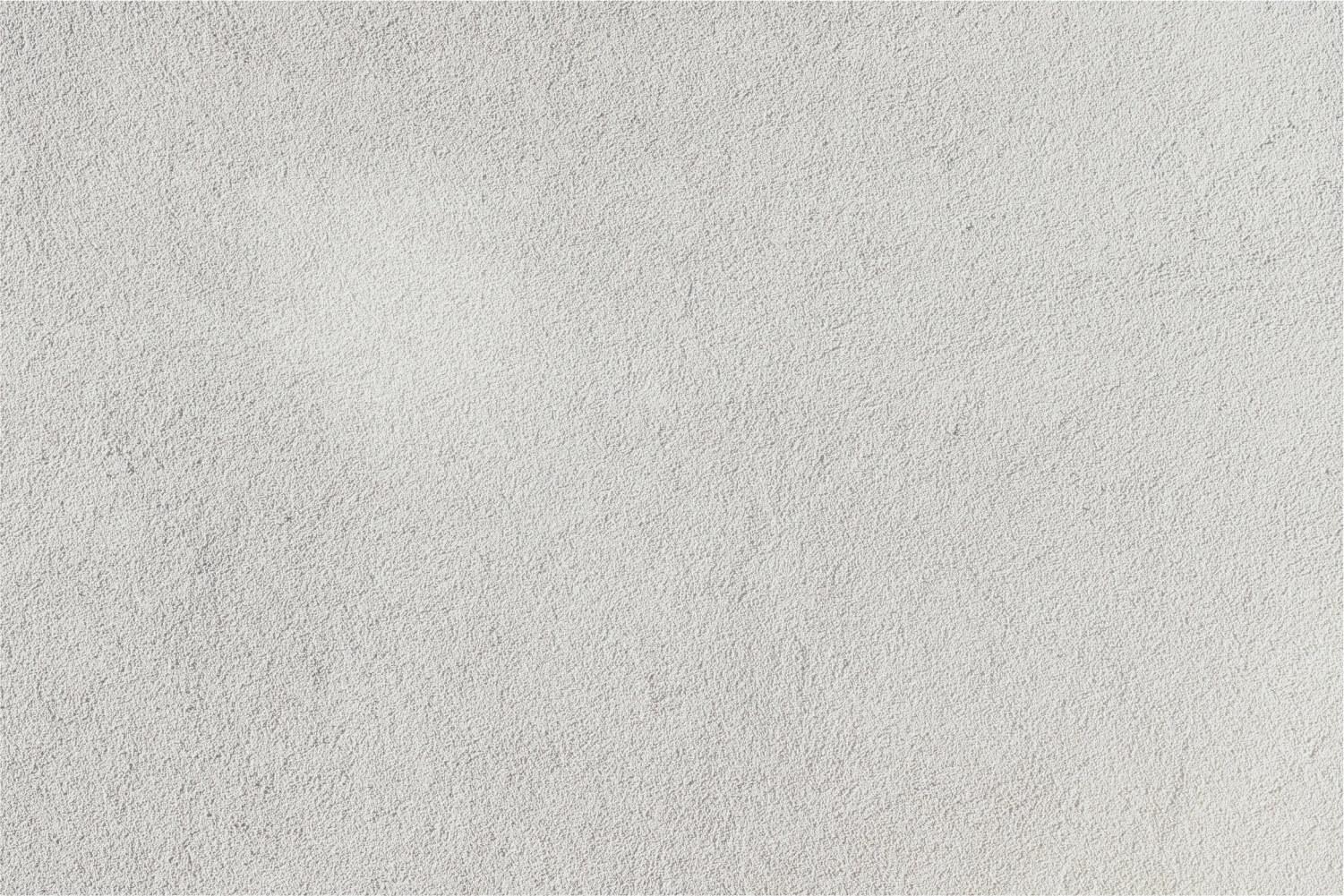
Thunderbird Tech Tips
June 2020
Time to Celebrate!
Google Classroom Cleanup Tips for End of the Year
Step 1: Keepers vs Goners
Think about the year...what worked? What didn’t? What will you repeat next year (keepers)? What will you never do again (goners)? Make reflective notes while it’s all fresh in your mind
Step 2: Tie Up Loose Ends
Open up your ‘to-do’ tab in Google Classroom to make sure all work is reviewed, graded and returned. (Click the three horizontal lines in the upper-left corner and click on "to-do")
Step 3: Clean up the Classroom Files in Google Drive
**** WARNING**** Do NOT delete the main Classroom folder. This step is about cleaning up the sub-folders INSIDE the Classroom folder.
Think before you act: Do you want to delete or just move folders? Consider saving some exemplary work to show future classes.
Here’s an option: create a folder to store all the current year files. Name it with the current school year and move everything to that folder.
Step 4 (Optional): Google Calendar Clean-Up
It’s awesome that each class has its own calendar in Google Calendar, but it can really make things messy if not removed.
If you want to keep track of due dates to reference in the next year, view it in schedule view and print it as a PDF (or save it as a PDF and put it in the folder created in step 3).
To delete calendars:
Go to calendar.google.com
Under "My calendars", hover over the calendar you want to delete
Click the three dots
Select "Settings and sharing"
Scroll all the way to the bottom of the options and select "DELETE"
Confirm you want to permanently delete the calendar
POOF! It’s gone.
Step 5: Set up a Template for Next Year
If you will be teaching the same class next year, work smarter not harder by copying your class from the current year. This will copy almost everything and convert all assignments to drafts so you can choose when to release them next year. Want to create your own template? Check out this BLOG POST by Kasey Bell.
Step 6: Archive or Delete
Be sure you have completed steps 1 - 5 before proceeding!
Archive classes - all resources will be available for students and co-teachers to access but no new posts can be added. Archiving also allows the option to restore a class if needed.
To archive:
Click on three dots on the class card
Select ARCHIVE
Click ARCHIVE again to confirm
Delete classes - all posts will be gone FOR-EV-ER! If you created a class and really never did anything with it, then go ahead and delete it. This cannot be undone so BE SURE you really want to delete it. All folders will remain in your Classroom Folder.
To delete:
The class must FIRST be archived
Click the three horizontal lines and select “Archived Classes”
Click the three dots on the class card
Select DELETE
Confirm that you really want to delete it by clicking DELETE again
NOTE: You can only delete classes that you are the owner
For more info, check out THIS BLOG POST at Shake Up Learning.
What Ever Will I Do This Summer?
Have Some Fun with Bitmoji
Check Out Camp Promethean 2020
Get Google Certified - Level 1
- Take your Google skills to a whole new level! No matter how much of a novice or expert you are, there is always something new to learn with Google.
- Learn how to use digital learning strategies to better engage your students, increase learning, and cultivate creativity.
- Grow your personal learning network by connecting, collaborating, and with like-minded educators.
- Learn how to save time and become more proficient with technology in the classroom.
- Gain confidence and prove your skills at each step. As a Google Certified Educator or Trainer, you will become more proficient and more confident integrating technology in your classroom.
- Earn a super cool badge to show off on your website and your email signature!
Click on the images below to find out what it takes to get certified.
Did you miss any of the new resources posted on our Tech Integration Website?
Summer is a great time to explore some new ideas. Our professional development website has various resources for you to browse. For starters, you may want to take a tour of the tech integration website. Can't find something or have an idea? Email Ruth Davis. Click on the image below to check out some of the quick links to the most recent content and be sure to check back often as content is updated monthly.
Wishing you all a relaxing and fun-filled summer!
Ruth Davis
Email: rdavis@mahwah.k12.nj.us
Website: mahwah.k12.nj.us/pd
Location: Mahwah Township Public Schools, Mahwah, NJ, USA
Phone: 2017622334
Twitter: @getTECHcited













