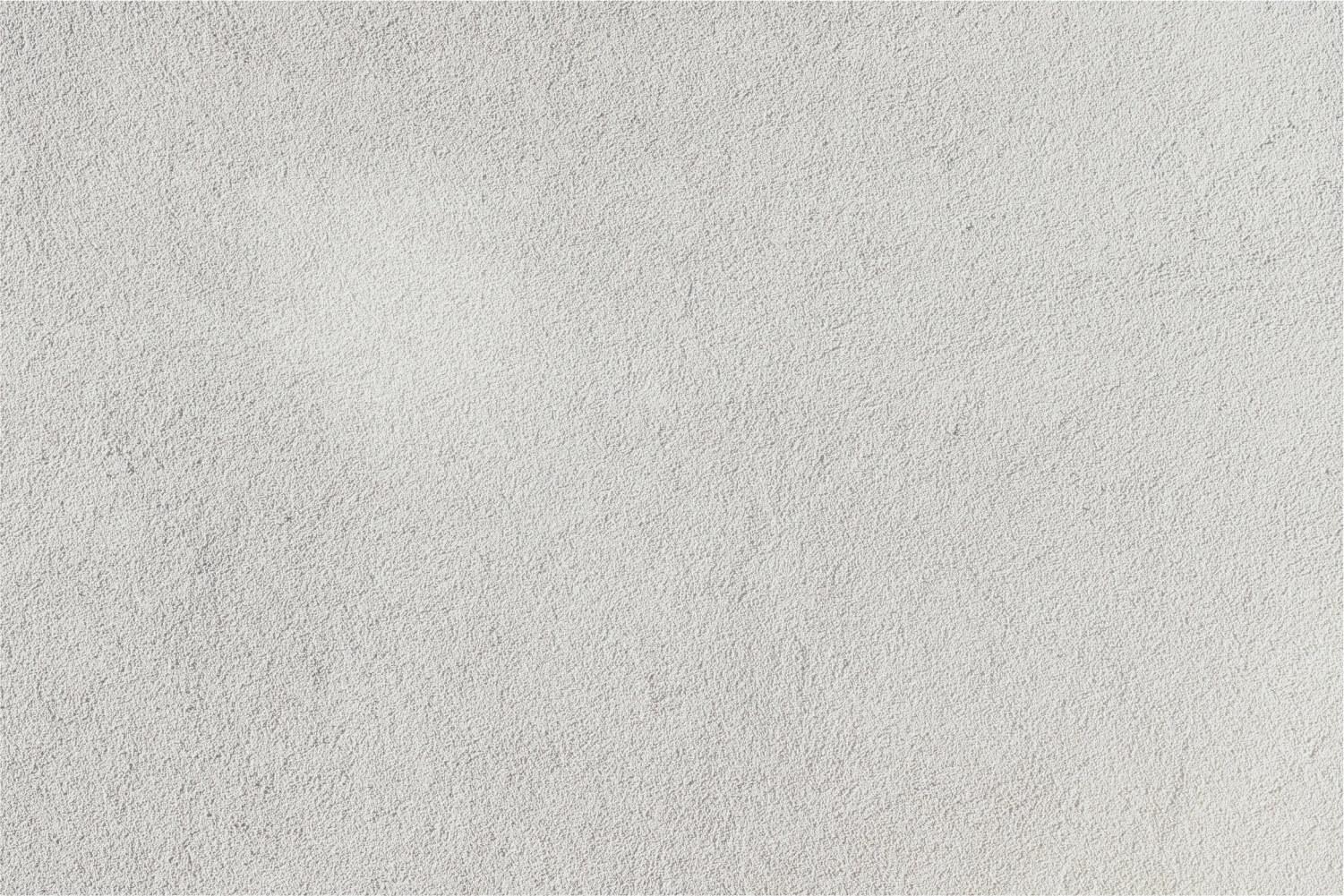
Naviance
SIXTH GRADE
Student Directions to Use Website
Enter username and password
- Your username is your Student ID number. Your password is warrenraiders
6th GRADE
Learning Styles Inventory
Click on the About Me tab
Select the My Assessments link
Select the Learning Styles Inventory link
Read the introduction and select Okay, let’s get started
Career Cluster Finder
Click on the About Me tab
Select the My Assessments link
Select the cluster finder link
Click let’s begin
Add Career Clusters to My Favorites List
Click on the Careers tab
Select the explore careers & clusters link under explore careers
Scroll down under cluster finder and click on different clusters to read about and explore
*You can explore any cluster you would like but you should explore your top 3 clusters from the career cluster finder assessment first.
- When you find a cluster you are interested in, click on the heart icon to like it and add it to your list.
-Next, scroll down to the section with the heading…RELATED OCCUPATIONS, here you can explore different careers: click on a career to explore:
Job Description, Knowledge & Skills, Tasks & Activities and Wages
-When you find a career you are interested in, click on the heart icon to like it and add it to your list.
Create one SMART Goal
Click on the My Planner tab
Select the goals link
Choose from the Add a New Goal dropdown Academic, Career, Personal or Other
Fill out the information for your SMART goal and select Add Goal
There are 17 Lessons to complete
1. What do you Know (pre-test)
2. My Foundation
3. Self- Confidence
4. Defining my Dreams
5. My Present vs. My Future
6. My Study Plans
7. Taking Responsibility
8. Using my Strengths
9. My Career Interests
10. Goal Setting
11. My Academic Challenges
12. My Study Skills
13. What is College
14. College Myths
15. Income And Expenses
16. My Middle School Support Network
17. What Have You Learned (post-test)






