Tech Notes
December 2021

Apple OS Upgrades
When OS versions become available and are certified to be compatible in our environment, the tech department recommends you update as soon as possible.
macOS Monterey
- Monterey is available for upgrade in Self Service. Directions are available at this Tech Tools article. You need at least 40 GB free disk space and to be plugged into power.
- Mitel Connect users please do not upgrade. There is a compatibility issue and the app will not launch. Mitel expects a new working version will be released in summer 2022. We will communicate when it's available. If the only function of Mitel Connect you use is to check voicemail we can verify you are being sent email notifications with voicemail messages attached.
iPadOS 15
- iPadOS 15 is available to everyone. Update by going to Settings > Software Update on your iPad.
- Elementary student iPads will have update commands sent over winter break. Teachers are not expected to manually update every device. Techs will connect with stragglers (not enough free space, other issues) to update over the rest of the school year.
- Middle schools can now send out communication to upgrade ASAP. Reminder iPads with passcodes can't be updated automatically. The user will still be prompted to enter their passcode to complete the process.
tvOS 15
All district Apple TVs were updated to run the latest tvOS version the week of December 13th. There have been some reports of Mac wireless dropping when using AirPlay. If that's the case, upgrade your Mac to Monterey and see if the issue persists. As always, open a ticket (helpdesk@shakopee.k12.mn.us) if you're having trouble with AirPlay.
Jamf Parent
Jamf Parent is an app families can use to manage their child's school managed iPad outside school hours. It is most applicable to middle school students (since it allows parent management of iPads during non-school hours), but available to all students in the district using an iPad.
Jamf Parent Tech Tools Article
This tool will only work on iPads that are updated to iPadOS 15 or higher. That update is now available to everyone in the district. On an iPad go to Settings > Software Update.
Additional direct parent communication is under development and will be funneled through individual buildings. Please see the linked help pages above.
Staff Password Sharing and Compromised Accounts
We are still finding instances of staff accounts showing up on student personal devices for access to SabersWireless.
This is not okay. Never share your login information with anyone else, especially students. This includes your own children. Do not enter your account information on a student's personal device for access to SabersWireless. Any instance of this occurring will be treated as a compromised account and will likely require the account to be rendered inactive. Affected staff would need to be issued an entirely new username and password. Not only does this compromise your account, it potentially puts the private data of any student you work with at risk. Protecting the privacy and security of our information systems is a top priority.
A summary of how our network functions and best practices for accounts and network access can be found in the District Internet article on Tech Tools.
Infinite Campus Parent Portal Data

Tech Tools & District Site Recent Updates
Email Phishing
Check out the latest version of the tech tools article for all of the notes on recognizing and reporting suspicious email. If it looks "fishy", it probably is!
Here is our data from phishing practice campaigns over the past three years:

Software Requisition & Review Process
We continue to implement a software review process. A number of web-based learning and teaching tools and other software have been submitted for review. All of those requests and the documentation collected along the way as part of the review process is openly viewable to all staff in the google share drive called "Technology - Process - Software Review".
A summary sheet with all requests so far has been added to make it easier to review submissions and status.
A point to reiterate: We have the ability to create an open process and transparent communication within the district to make the experience of using on-line resources and apps easier for students, eliminate redundancies, and potentially save money. Overhauling how we manage software subscriptions may have some pain points along the way but is ultimately the right thing to do.
The May 2021 newsletter summarized the reasons why this is necessary, if you would like to review the backstory on this process.
Recently reviewed sites and status
Learning A-Z Programs (most notably RAZ Plus)
Used mostly at K-5, we currently have subscriptions managed by not less than 19 different account coordinators across the district. Working with vendor to try to centralize this licensing, in order to ensure we are getting best pricing and to allow us to use automated rostering and logins through Clever. The district spent over $26,000 on A-Z licensing last year.
Spreadsheet with all currently documented license data.
Using this site for one more year; to be determined beyond that. In the meantime, please note changes to login process as noted in our Discovery Education article.
Two buildings currently have a school-specific license. Seeing anecdotal reports of usage in multiple classrooms throughout K-5 buildings. Unclear how it compares to IXL (wouldn't that be super helpful to know!) and we do not have any usable data yet about usage or student progress.
We currently have a district-wide license for Smore. New licensing includes the full functionality, most notably the translation features that we believe is a great option to have in our toolbox for home-school communications. TECH TOOLS - SMORE NOTES.
Reminder to any previous individual account-holders who purchased with a P-card - please verify that auto-renewal is not set up for the account and be prepared to pursue a reimbursement from Smore if such a renewal occurs.
User Account and Environment Changes for 2022
The IT department is planning major changes for authentication and application access management starting Spring 2022.
Single Sign-On (SSO)
We will be implementing ClassLink for SSO. ClassLink will provide a portal which is a single point with which to access all district sites, apps, and resources. You will sign in once to the ClassLink portal and then be able to access Google, Canvas, and nearly every other digital resource without authenticating again. This will be available across every platform - Mac, iPad, PC, and Chromebook. ClassLink also has student friendly sign in options such as badges (QR codes) and facial recognition using a device's camera.
Rostering
ClassLink includes a rostering solution which will connect to most common services. For example, Amplify, IXL, and XtraMath rostering can all be done through ClassLink. The end result is more consistent data available more quickly across most common services.
MFA (Multi-Factor Authentication)
Security process that uses multiple factors to confirm you are who you say you are. The first factor is your regular username and password. The second factor can be something like...
- Smart phone authenticator app
- Biometric such as fingerprint, voice or facial recognition
- Hardware token
MFA is an extremely important security layer to protect against common attacks like phishing. Most likely you will only be prompted for a second factor every 30 days, when logging in from a new location, or if there's some other anomaly like an attempted login from outside the country.
To request tech help
The fastest and best way to get help is by opening a ticket using one of these contact methods. Sticky notes, direct emails, and yelling, "Hey, you guy!" down the hall all have their own charm, but at ultimately not as effective as opening a ticket. We do accept gifts of candy and baked goods.
E-mail: helpdesk@shakopee.k12.mn.us
Web: https://whd.shakopee.k12.mn.us/
Phone: 952-496-5100
If you need a call-back please add a good number and time to contact you in ticket.
Whenever possible and necessary we may also use remote support tools such as Splashtop to assist you.
Details help! For instance, student name and ID number is useful when submitting a ticket in regards to a student issue. Or letting us know if you already tried common troubleshooting steps such as restarting. "Student 123456 had this specific problem on their iPad starting at 9 AM this morning." is a much more useful starting point than "I have student with a problem." We appreciate the detail and it helps speed up the process of resolving an issue.
Shakopee Instructional Technology Services
Email: helpdesk@shakopee.k12.mn.us
Website: https://techtools.shakopeeschools.org/
Location: 1200 Shakopee Town Square, Shakopee, MN, USA
Phone: 5100


