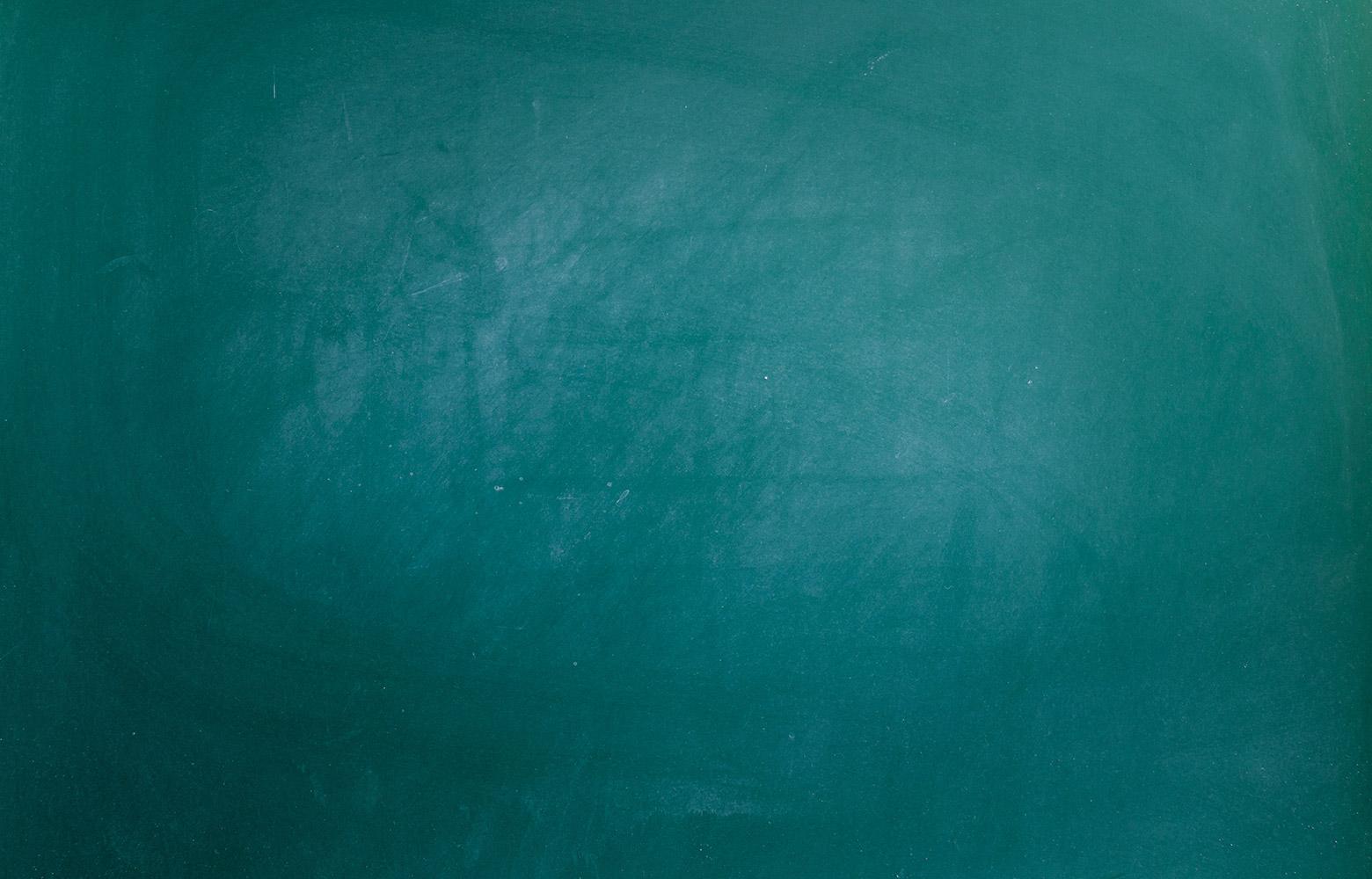
Cisco Webex Meetings App
Available for Apple or Android Devices
How to Start A Meeting
STEP 1: Download the App
Search Cisco Webex Meetings in the Apple or Play Store
Download and Install the Application
STEP 2: Open App and Accept Terms
A pop-up will ask you to accept Terms of Services.
Please Tap I Accept
STEP 3: Sign in to your account
Sign in to your Account
Please tap Sign In
Add you full email address
Select site name
gccisd.webex.com
If it is blank please enter:
gccisd.webex.com
STEP 4: Start or Join your Meeting
You can start or join a meeting from the homepage.
You can see your meetings and start one that you currently created from the app.
Step 5: Schedule a Meeting
Swipe Left and press the Plus Sign
Schdule your Meeting
Fill out Meeting Details with Title, Date, Password and Attendee's. Add your email address to get the invite and you can forward from Outlook.
Press Start in the upper right hand corner.
Meeting will be scheduled
Please note the instructions can be a little different if you use Android or Apple.
Brandi Ray - Technology Center
Email: brandi.ray@gccisd.net
Website: www.gccisd.net
Phone: 73652














