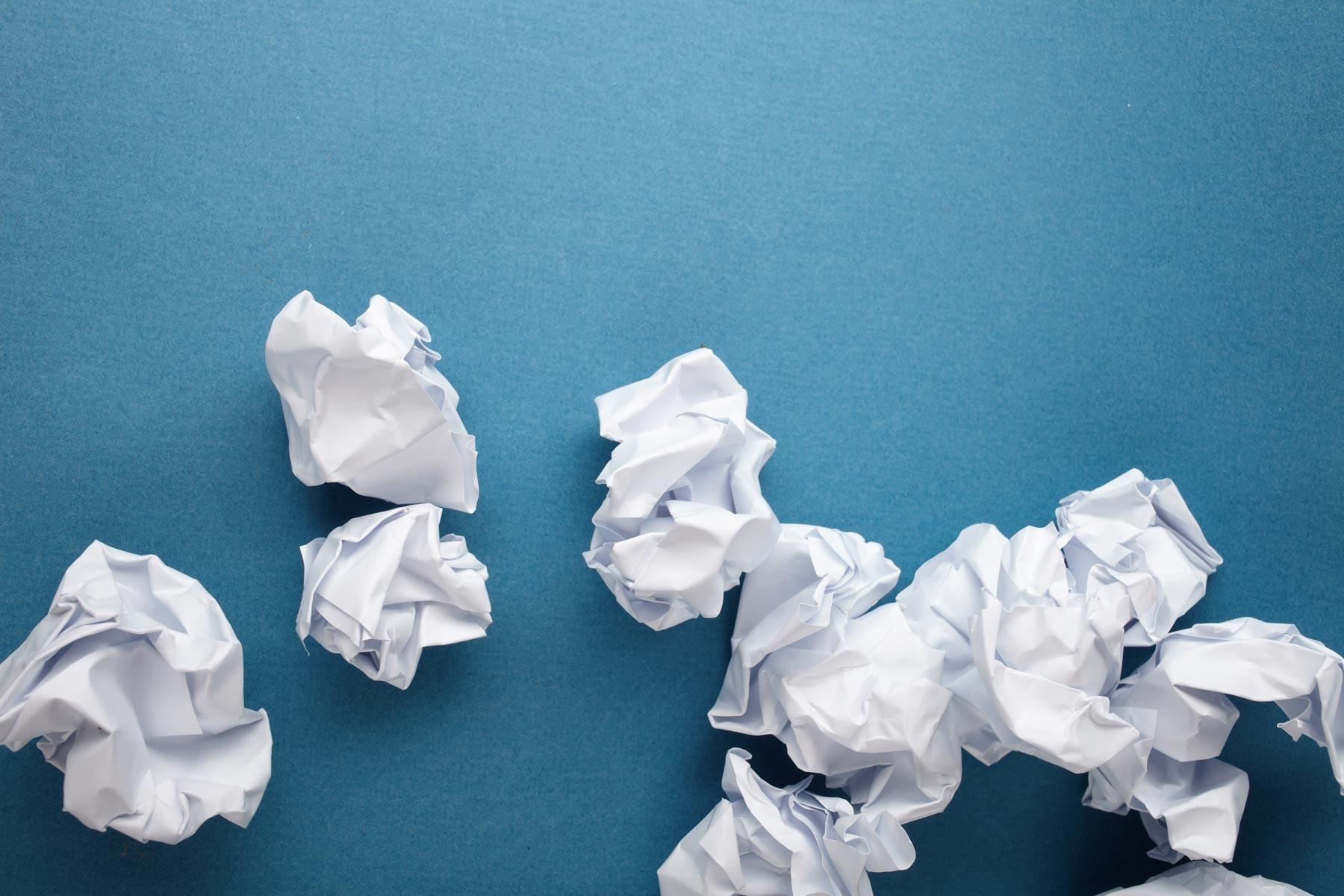
World History Research Guide
For Mr. Scholle, Mr. Mikulas, & Mr. Schaefer
Renaissance/ Reformation Portfolio Online Research Guide
Use MackinVia
MackinVia
Choose Reedy HS Frisco, TX
Login: 6 Digit Student ID
Password: 8 digit birthday
Use these databases in MackinVia.
Step 1: Start with an Online Encyclopedia
Encyclopedia Britannica
Stick to the articles, images, and videos on the left hand side for this assignment.
Your Citation is up at the top when you click on the checkmark.
This is a great place to get an image for your assignment. If there is an image in the article, click on it and it will open in a new window. Click on the Cite check mark on the top to get the citation of the image.
Step 2: ABC Clio Databases
ABC Clio: World History Ancient & Medieval Eras & World History The Modern Era
In the ABC Clio Databases, be sure to filter your results by the type of resource you need.
To acquire your citation from a resource in this database, go up to the right hand side of the article and click on Cite This Document.
- Leonardo da Vinci
- Michelangelo
- Raphael
- William Shakespeare
- Cosimo de Medici
- Lorenzo de Medici
- Niccolo Machiavelli
- Prince Henry
- Martin Luther
- John Calvin
- Johannes Gutenberg
- Pope Alexander VI
- Tomas de Torquemada
- Isabella de Castile
World History The Modern Era
- Henry VIII
- Elizabeth I
- Tomas de Torquemada
- Isabella de Castile
Step 3: Gale Student Resources In Context
Student Resources in Context by Gale
In each article or resource, there is a Citation Tools link on the right hand side. Click that to get the MLA Citation for the resource you are using.
This would be a great place to get your images and their citations. Each image in this database has its own citation under the Citation Tools on the right hand side.
You can also log into your Google Account in Student Resources in Context and download the articles straight into your Google Drive.
Step 4: Gale Virtual Reference Library
Gale Virtual Reference Library
To cite the work, use the Citation Tools button on the upper left hand corner of each article.
You can also log into your Google Account in GVRL and download the articles straight into your Google Drive.



















