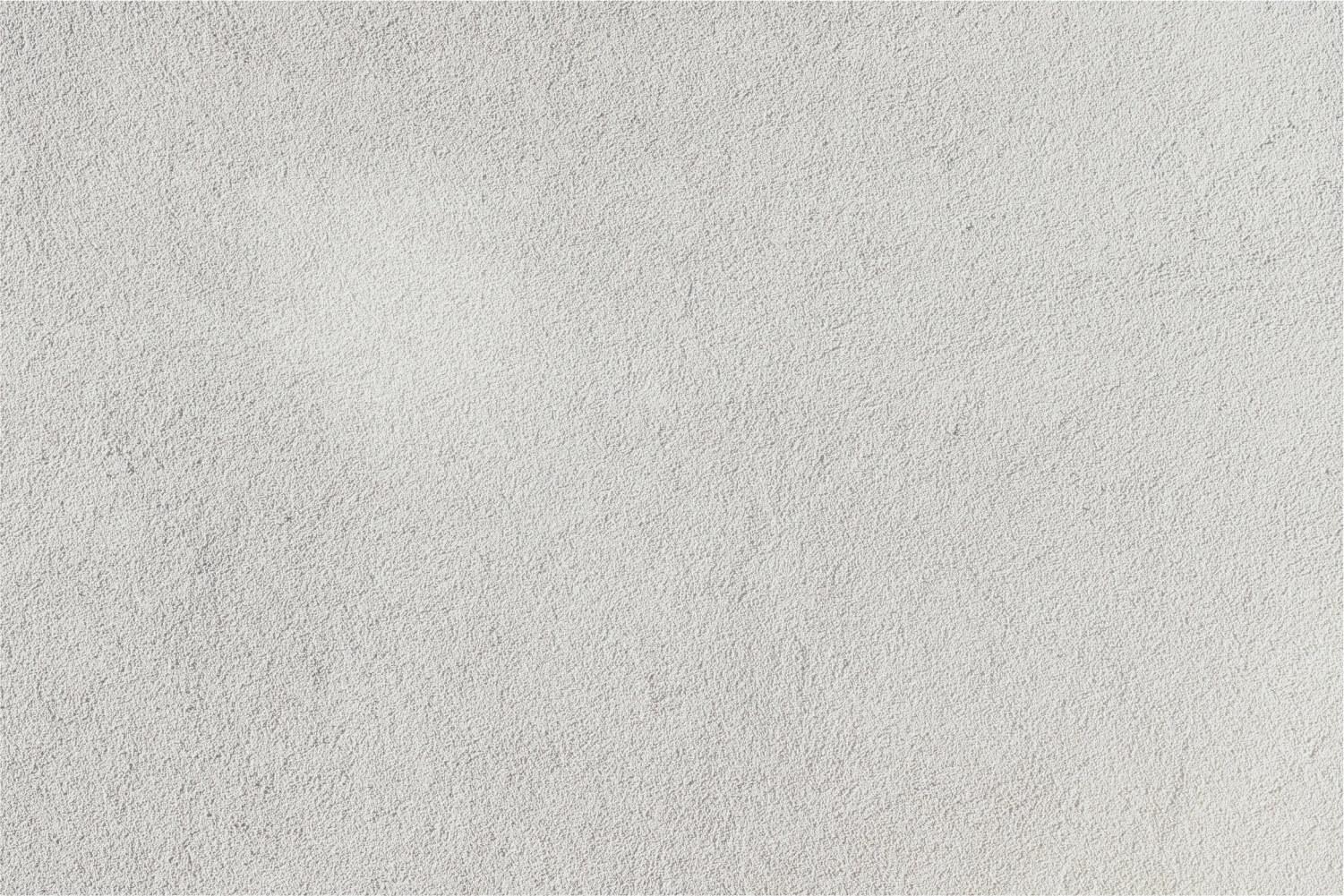
Fingerprinting Instructions
2. Enter the menu code 5511 and then depress the ENT key.
3. Select 3-Fingerprint by entering a 3 on the keypad.
4. Select 1 Enroll by entering a 1 on the keypad.
5. Scan the employees badge on the front of the clock. It will fill in the badge number and move to the next screen.
6. Enter 1 for primary index finger(right hand index finger) and depress the ENT key.
7. Place the right index finger on the scanner:
a. Employee will place same finger on sensor as prompted 3 times:
i. 1st scan: "Please place finger" Let set 5 seconds Raise tip of finger 5 seconds
ii. 2nd scan: "Please place finger again" Let set 5 seconds Raise tip of finger 5 seconds
iii. 3rd scan: "Please place finger again" Let set 5 seconds Raise tip of finger
b. Confirm success by message similar to "Saved finger 1 for employee badge".
8. If any or all steps fail, depress the ESC key at any time and start over at step 1.
9. Complete the above steps to enroll for the secondary finger which will be finger 2 primary index finger of the left hand.
10. Once finger is scanned you may also:
a. 4-Identification: place finger on scanner to test the fingerprint you just captured.
Very dry fingers - A bit of moisture -- most people will not have an issue here -- helps the FP reader get a clearer scan. Folks with very dry fingers may try moistening their fingertip just the slightest amount, like with their breath or a barely damp cloth, to see if they get a better read. Please have a care to not damage the sensor. Fingers should neither be wet nor dripping.
Keep it clean - Dirt, grease, oil (including natural oils of the skin), sweat, and other substances on the finger can interfere with identification in two ways--first by obscuring the fingerprint of the person whose fingers aren't clean, and second by leaving the FP sensor obscured for those that follow. Hardware maintenance procedures such as cleaning the fingerprint sensor should be covered in the Synel / Time America documentation for the Synergy clocks.
Fingertip pressure:
Too much - reduces distinctions between ridges and valleys of a finger print's whorls.
Too little - reduces the area of contact between finger and sensor; a smaller area of the finger is scanned, which may be more difficult to identify.
Alignment of fingertip on sensor - Incorrect and/or inconsistent fingertip placement on the
FP reader's sensor may prevent recognition. Fingertip should be lined up straight with the sensor, centered side-to-side, and the crease where the finger bends just below the fingertip should line up with the plastic ridge on the fingertip reader that is just below the sensor pad.
Scan quality during FP Enrollment - An higher quality and more accurate scan during enrollment improves the recognition rate for later identification and validation. 80% and above is considered acceptable on the SY-7000 series clocks.
Area of contact - Pinkie fingers, which have a smaller area of contact, are typically less reliable for an FP read than fingers like the index finger or thumb that fully cover the surface of the FP sensor. Folks with very small hands may thereby also find recognition more challenging than folks with large hands.
Badge Number Issue – Validate that the 5 digit number on the back of the badge matches the badge number in TEAMS for the employee. If not change it in TEAMS to the 5 digit number on the back of the badge and fingerprint the employee. Employees also must have a proximity badge. To determine if the badge is proximity, look on the back of the badge for a 5 digit preprinted number. If the badge does not have this, the employee must contact HR for a new badge.


