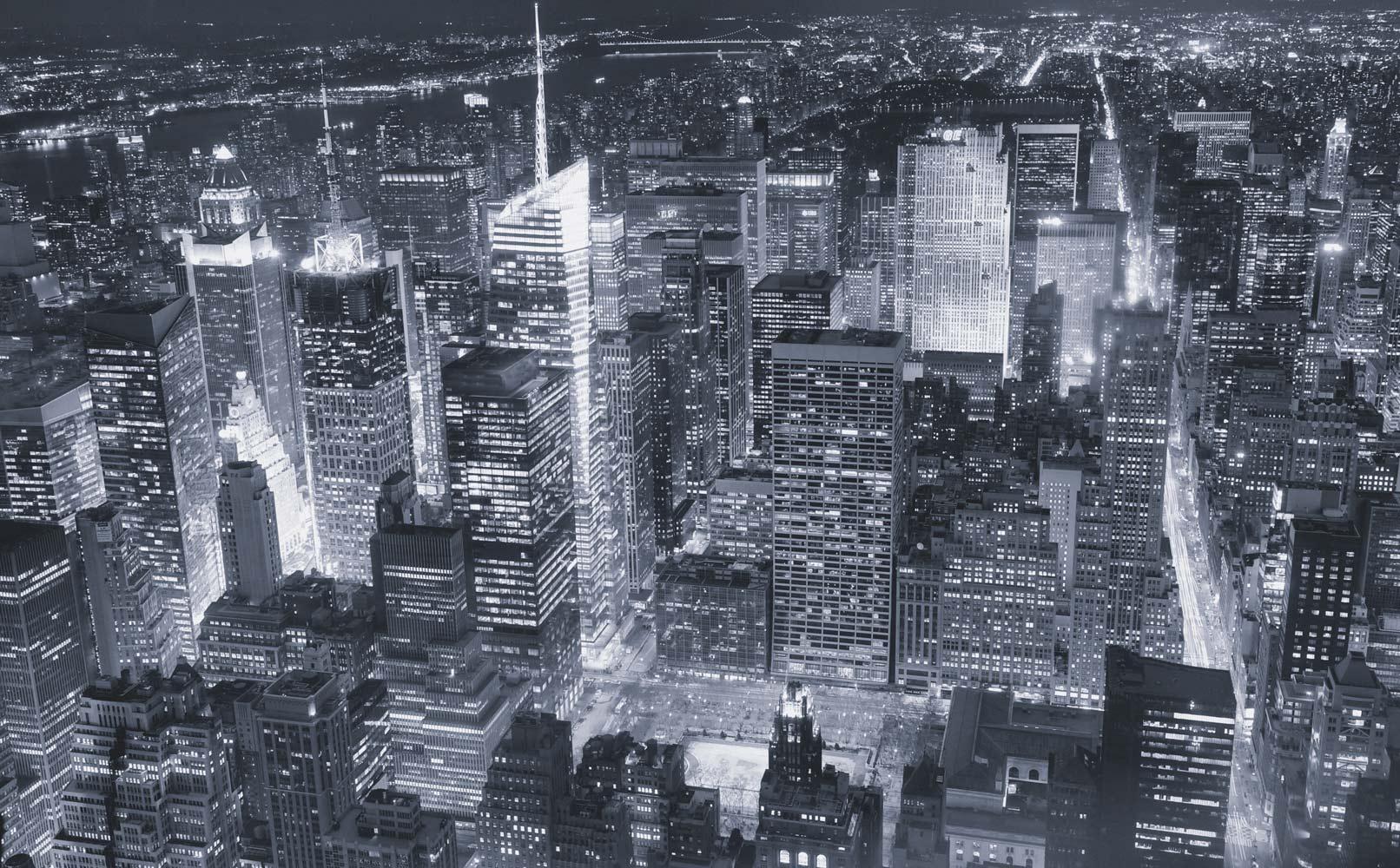
Tuesday's Tech Tip!
Use Snipping Tool to capture screen shots
You can use Snipping Tool to capture a screen shot, or snip, of any object on your screen, and then annotate, save, or share the image. Simply use a mouse or tablet pen to capture any of the following types of snips:
Free-form Snip. Draw an irregular line, such as a circle or a triangle, around an object.
Rectangular Snip. Draw a precise line by dragging the cursor around an object to form a rectangle.
Window Snip. Select a window, such as a browser window or dialog box, that you want to capture.
Full-screen Snip. Capture the entire screen when you select this type of snip.
After you capture a snip, it's automatically copied to the mark-up window, where you can annotate, save, or share the snip.
How to use the snipping tool in Windows 7



