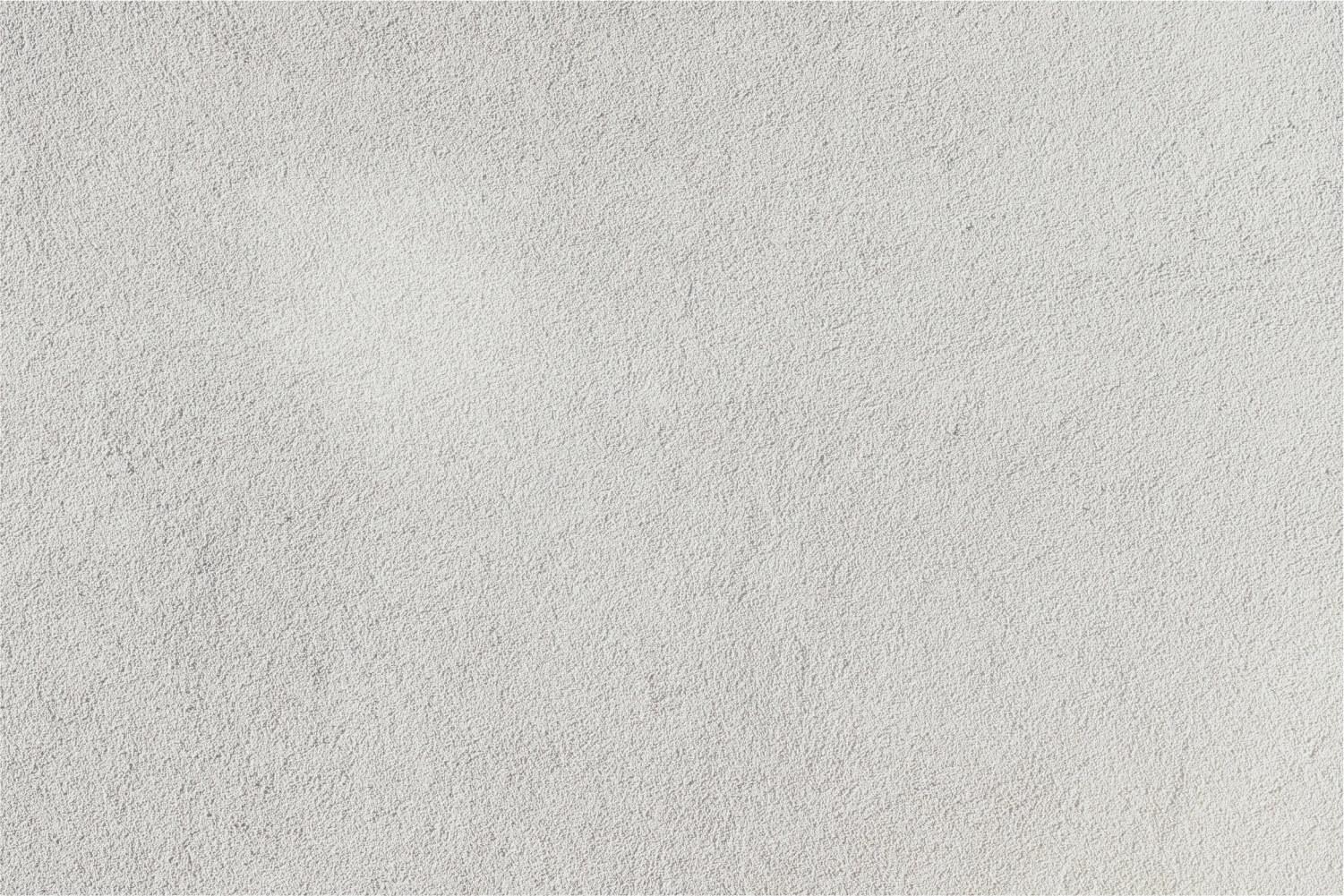
Chromebook Integration Strategies
Lakeland Christian Academy January 23, 2017
Access this handout here: bit.ly/Lakeland3
Padlet
Great for communication, collaboration, critical thinking.
Padlet is a place where students can collaborate and communicate by posting images, documents, text, audio and other content on a virtual wall with anyone anywhere and from any device.
Your Assignment: Create and Post: "What's Your Quote" for 2017?
- What will be your quote or motto for the remainder of the year?
- Navigate to recite.com and create your visual quote
- Download or screenshot your image
- Upload your image to this padlet
Sample Padlets
Think About It...
How could students use Padlet in your classroom to meet your assignment objectives and to increase the 4 C's
Try it
- Review Padlet in the Classroom and look at the video tutorials here
- Create a Padlet account
- Create and customize a padlet you might could use
- Customize your background and settings
- Generate and save the link to give to your students
Nearpod
- Open www.nearpod.com.
- Click on the Join Session button.
- Type in the Pin Number the teacher gives you.
- Wait for the teacher to begin.
Think about it...
Is Nearpod something you could use in your classes? How could your students benefit?
Try it
- Set up a Nearpod account and search through the free presentations already created or create your own.
- Make the session live and try it out.
Chrome Apps and Extensions
- Nearpodize - Easily convert any Google Slides presentation into a Nearpod presentation
- Nearpod Chrome App - provides easy access to Nearpod so students can join your session quickly.
Let's Collaborate and Communicate with Quizlet Live
Let's Take a Quiz
- Navigate to quizlet.live
- Join the session with the join code provided
- You will be assigned a group
- You must find your group and answer the questions correctly
- All will have the same question, but only one will have the right answer
- Choose the correct answer, but be careful. If you miss, you have to start over!
- The first team to get 12 in a row correct WINS!
Think about it...
Discuss how your students could use Quizlet in your classroom to meet your assignment objectives and to increase the 4 C's.
Try It
- Create a Quizlet account if you don't have one already
- Search the quizzes already available
- Make some flash cards or...
- Create a live quiz with your group
- Check out the Quizlet Live Tutorial
Quizziz
Quizizz is very similar to Kahoot, except the questions appear on the students' devices.
Let's try it out!
- On your device or laptop, open quizizz.com.
- Click Join a Game.
- Enter the Game Code the teacher provides and click Go.
- Type in your name and click Join Game.
- Wait for the teacher to begin the game.
Good Luck!
A Little Audio Goes a Long Way
Ways to Use Audio in the Classroom
Audio is a great way for students to improve their listening skills. Students who are engaged in listening improve their processing and application skills. Here is a creative idea from a teacher incorporating Voki in her classroom. More
- Create a podcast or radio show
- Narrate a story
- Create a soundtrack
- Create a QR Voice code
- Reading – Younger students can record their reading practice and listen back to hear their voice
- Poetry – Students can be asked to comment on certain aspects of a reading
- Public speaking – students perform public speaking with a virtual audience
- Storytelling – Older students or teachers can record short stories for younger students to listen to
- Create recordings to place on your ThingLink interactive photo.
Audio Resources
Reflect
Discuss how your students could create sound files to meet the 4C's.
Try It
Free Audio for Projects - Explore and see how easy it is to create your own audio for projects. Try one of the sites below or one of the audio resources above.
- BenSound - Royalty free soundtracs for use in projects
- Incredibox - Create your own beats
- UJam - Create your own music
- YouTube Audio Library
Thinglink
Thinglink makes any image interactive.
You can add links to sites, videos, text, documents, and more. There is an app and a web based version.
Sample ThingLinks
Think about it...
Discuss in your groups how your students could use Thinglink in your classroom to meet the 4C's.
Try It
- Explore some samples above
- Open Thinglink from the App or on the web
- Create a Thinglink for your students to use the first week of school. You could include links to a video of your class, audio files, documents and more.
- Thinglink Chrome App
EdPuzzle
Check out this EDpuzzle quiz on the Flipped Classroom!
All About EdPuzzle
Think about it...
How could using EdPuzzle in your curriculum enhance student learning?
Try it
- Create an EdPuzzle teacher account
- Explore videos and find one to use
- Trim and add different questions types
- Setup a class
Assign a video to the class
Let's Play Bingo!
Click the Free space.
Click the answers to the problems as they are called out.
Shout Bingo if you win!
Trading Cards
Think allows students to share their understanding of various topics. Available on the Web and as an app for IOS and Android.
Create trading cards for any number of categories, including:
- Fictional person
- Real person
- Fictional place
- Real place
- Object
- Event
- Vocabulary word
Allows students to share information via an interactive cube that they can print. The premade cubes are mystery, biography, story, or you can create your own. They come with planning sheets as well.
Read Write Think Student Interactives
The Read Write Think website includes over 50 student interactives to be used on computers. Many of the interactives are also available as apps.
- Student Interactives - online literacy learning tools
- Timeline - create a graphical representation of an event or process by displaying items sequentially along a line
Think about it...
How could the trading card or create a cube increase student critical thinking and creativity?
Try it
- Explore the Read Write Think website
- Create a your own trading card or cube for yourself
- Think about the possibilities for open house!
Tools To Explore
High Tech Verbs
InstaGrok
InstaGrok is a visual search engine that collects accurate educational content and displays it in a concept map/word cloud. From there, students can find videos, images, weblinks and text. Students can use the slider tool in the top, left corner to access information by reading difficulty.
Tips and Tricks You Need to Know
- These sites allow you to share YouTube Videos without the clutter.
- Copy the URL (web address) of the YouTube video.
- Open the site and paste the URL into blank
- Generate a new link
- The new link contains the YouTube video without ads
Shorten long URL's
goo.gl (easily create a short url with the goo.gl url chrome extension!
Angie Bakke
Email: angiebakkeconsulting@gmail.com
Location: Colleyville, TX, United States
Phone: 972-372-4292
Twitter: @angiebakke













