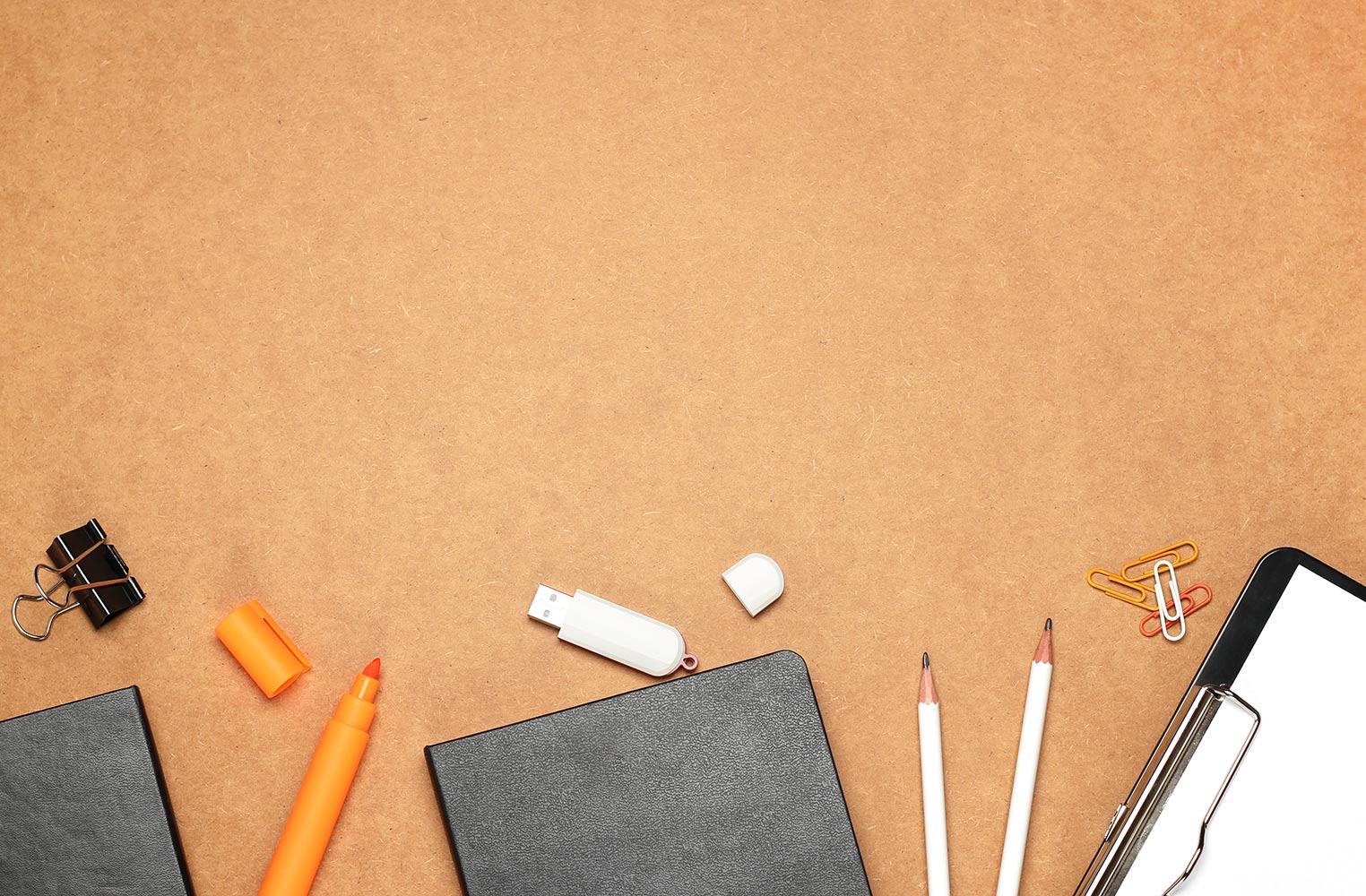
Tech Talk for Administrators
Janet Corder
With a Little Help from Friends!
Twitter and Your PLN
- # (Hashtag) - Twitter Hashtags are a way to categorize tweets by a keyword or phrase. Searching Twitter by a Hashtag can be very helpful when you are looking for ideas!
The Complete Guide To Twitter Hashtags For Education
The Best 100 Education Hashtags for All Educators on Twitter
- @ (at) - The at symbol connects to Twitter usernames. It is placed at the beginning of a username. For example, @corderj is the username for Janet Corder.
- RT (Retweet) - Retweeting is a way to send out someone else's tweet to the people who follow you. You can retweet word for word or you can add a comment to the tweet.
- MT (Modified Tweet) - A Modified Tweet is similar to a Retweet, but some of the words have been changed.
- DM (Direct Message) - This is a private conversation between the sender and the recipient and it cannot be seen by others.
- PLN (Professional Learning Network) - Your PLN is the group of people you rely on for your learning. Tweet out questions or ideas and you will be surprised at the helpful responses you will receive from your followers.
- Twitter Chats occur when a group of people tweets about a specific topic using the same hashtag (#). By using the same hashtag, participants can all follow along and respond to questions posted by a moderator. The chats are at a specific time and usually repeat weekly. Click here to find a Twitter Chat that interests you.
Favorite Administrator Hashtags and Chats
#cpchat - Connected Principals
#edadmin - School Administrators
#SATChat - dedicated to supporting school administrators
#EdLeadership - Educational Leadership
#SuptChat - Superintendent Chat
Ideas for Using Twitter in Your School or District:
- Hold regular Twitter Chats where teachers can share their thoughts and ideas for implementing the skills in their classroom that were taught in the PD session(s).
- Use Twitter to share events, awards, congratulations, etc. with your school, community and stakeholders to keep them informed.
- Create challenges for your staff to encourage them to use Twitter. For example, tweet a short video of a student explaining a math problem, science experiment, etc. Of course, giving prizes/rewards will help motivate everyone!
Read More:
How to Participate in a Tweet Chat by Janet Fouts
Why Schools Should Care About Social Media
Twitter For Schools: 8 Strategies For Success
The PLN Matures. The Progression of the 21st Century Personal Learning Network
Smore
Tutorials:
Smore User Guide
How to Use Smore
Examples:
Monday Memo from Rice Elementary, Plano
ThingLink
Examples:
School MapPresentation Templates
Slides/PowerPoint Templates
Add More Fonts to Your Google Apps
There are over 1000 fonts available in your Google Apps and on June 2nd, 60 new ones were added!
To add more fonts to your Google Apps:
Select More Fonts from the drop-down menu next to the font listed in your menu bar.
Type in the name of a font or use the various filters.
FYI...
Think about readability for students with different needs.
Anything kids need to read goes into Sniglet, Lexend Deca, or something similar. Please don't use fancy a's or curly t's!
- You can search the More Fonts options under Show to find Sans Serif fonts, which are easier to read.
See a list of fav fonts at bit.ly/favfonts1
Tutorial for installing fonts - bit.ly/moregooglefonts
The Best Google Font Pairings + More Design Tips for Teachers blog post by Hello Teacher Lady
Choice Boards
Choice Boards are becoming very popular in classrooms, so why not model this amazing teaching strategy with your faculty/staff?
- Laura Cahill (@engageducate) recently wrote a blog post about a choice board for summer PD. Included in the article is a link to an editable copy of her board. Why not take Laura's Choice Board and create one for the fall?
- Amber Teaman's choice board, "Self care for principals…it should be a priority!" can be downloaded on this blog post.
- Natalie Davis also created a Summer PD that can be found here.
- Best Practice Group Choice Board (File, Make a Copy) by Nick Donato
- Tic-Tac-Toe Your Way to Teacher Choice: A New Model for PD by Debra Campbell & Michael McDonough
- Nearpod PD (File, Make a Copy) by Janet Corder & Angie Bakke (@corderj & @angiebakke)
PDF Tools
gzaas!
- Type in your text.
- Click the gzaas it! button and select font, colors, backgrounds, styles and more.
- Click the Share It button if you want to create a link to your message or just display the image through your projector.
Be careful if you are displaying a URL that is case-sensitive because some of the fonts are in all caps.
Crafty Text is a Chrome Extension that also allows you to display your text in full-screen mode.
Calendar/Scheduler Tools
The following tutorials will introduce you to some great tech tools that are available for scheduling appointments and meetings.
Tools for Gathering Information
Padlet - There is a yearly cost if you want more than 3 Padlets, but this just might be one tool that is worth the $.
Nearpod - You can now make a 1 Slide Nearpod, so the Collaborate Board is a great option for hearing from every staff member. The Collaborate Board is part of the Silver (free) version of Nearpod.
Wakelet - Free and easy to use
Linoit - similar to Padlet
Dotstorming - Only 1 board for free
Mentimeter - Quickly gauge what your staff members are thinking with this tool. The free version allows you to have 2 questions per presentation.
Screencastify and Loom
Administrators can use these two Chrome Extensions to easily create videos and screencasts.
The Screencastify Chrome Extension offers free and paid accounts. Educators can apply for a free Loom account by clicking here and completing the application process.
Create video updates for staff & parents
“Flip” staff meetings
Record Announcements
Remove Video Background
The free version allows you to upload a 5-second video.
- Open unscreen.com.
- Click Upload Clip.
- Locate your video clip and click Upload Clip.
- Click Download.
Supported formats: .mp4, .webm, .ogg, .mov and .gif
Tutorial with a great example: bit.ly/unscreentutorial
Remove Image Background
Pixabay and Unsplash are great websites to find free pictures from anywhere in the world.
Supporting Special Needs Students
IdeaBoardz
IdeaBoardz is a collaboration tool that allows users to collectively brainstorm (similar to Padlet). Users can “like” posts from their classmates/colleagues. You can create your own board, indicating the number of sections (columns) you would like the board to have or you can use one of their pre-made formats.
Login to your account and click Create My Own IdeaBoard.
Fill in the information about your board and click Create. Under format, there are pre-defined formats or you can create your own.
Share the URL with your students.
Students open the board and click on the green plus sign to respond. They can comment and vote on other posts by clicking in the bottom left corner of the note.
You can search for topics on the board by using the search filter in the top left corner.
Click the Export button to save your board as a PDF or Excel spreadsheet.
Flipgrid
Flipgrid is a video response tool that is used to create discussions between all students within your classroom. Teachers post a topic or question via text or video and the students respond to the prompt. Why not try using Flipgrid in your staff meetings to gather input from all attendees? Outside of meetings, Flipgrid can be used to reflect on an article or chapter from your book study, give every employee a chance to share new ideas or have faculty members introduce themselves to each other, students and/or parents.
Inspiration: End of Year Faculty Meeting Reflection Using @Flipgrid
Flipgrid Fliphunts
A Flipgrid Fliphunt is an engaging way to get your students moving and having fun while exploring the curriculum. It is basically a video-based scavenger hunt using Flipgrid. Follow the creator of Fliphunts, Kathi Kersznowski - @kerszi.
- You can find Fliphunts by subject area at this community crowdsourced grid. Click on the bar under the banner to access the various topics.
- Also, search the Disco Library (at the top of your Flipgrid page) for Fliphunts!
Examples and Ideas:
- Conference Fliphunt
- Geometry Fliphunt
- Skeletal System Fliphunt
- Staff Fliphunt
- Geometric Scavenger Hunt
- Parent-Teacher Conference
- Zoo Fliphunt
- Student Conference
- PE Fliphunt
Blog Posts:
Ideas from my PLN!
*Get rid of paper agendas by using a QR Code to take teachers directly to the agenda.
*Shared Notes in Google Docs allow your staff members to have access to the notes at any time and anyone can add to the notes.
*Create a LiveBinder for a campus notebook - meeting notes, schedules, fire drill info, dismissal charts, duty schedules, or relative websites could be kept and accessed during meetings and easily referenced throughout the year.
- *Use Google Keep for sharing lists with different teams or individuals on your campus.
- *Use Google Classroom as the portal for all staff mtg agendas and landing space for everything that staff needs throughout the year. They could also use the stream to post questions or facilitate discussions.
- *Google Forms and Sheets for things like Classroom walkthroughs, RTI paperwork, failure reports, lesson plans. Google sites for an information hub.
- *Staff GoogleClassroom weekly communications, items to be turned in easily tracked, staff meetings not dominated by info, info pushed thru GC! Weekly Newsletter also published here. Everything accessible, don’t have to search email!
- *Google Drive to set up systems for continuous improvement and collaboration.
*Create QR codes to hide answers around the room or building that have video or website clues to training material or meeting information.
*Post a question in Voxer prior to the meeting to get staff thinking about the topic(s) of the meeting. You could also do this on Twitter. Then allow staff to respond before the meeting or after as a way to reflect on or share knowledge gained or thoughts.
*Create a Symbaloo webmix of important websites, PD sites, etc.
Shana Ellason of Ft. Worth ISD created this webmix of sites that includes tools that can be used to engage your staff members during meetings or professional development.
Here are some other examples of how schools use Symbaloo for their staff:
*Use Skype for an Interview with prospective teachers. Make sure that they are in their room and ask them to give you a tour of their room.
*Add @AppleEDU iBook Elements of Learning, the focus of our recent Twitter chat book study series #lovethatbook
*Tech tools: MS OneNote, Forms (like Google surveys). Model use of tech: being proficient in the use of these forms to read & share data.
*Smore for newsletters
*Class Creator helps schools streamline their student placement process.
*Use iMovie or any other video creation tool to create information videos for your staff.
Who to Follow
Heather Patterson (@pinkpatterson) Lamar Consolidated ISD, Texas
Amber Teamann (@8Amber8) - Crandall ISD, Texas
Roland Rios (@drrios) - Ft. Sam Houston ISD, Texas
Kari Murphy (@karimurphy) - Deer Park ISD, Texas
Jennifer Williams (@JenWilliamsEDU) - Consultant, Florida
Dr. LaShera McElhaney (@drsheramac) - Southwestern Assembly of God University, Texas
Cori Coburn-Shiflett (@coburncori) - Georgetown ISD, Texas
Dwight Goodwin (@scout2i) - Grapevine ISD, Texas
Knikole Taylor (@knikole) - Consultant, Texas
Joe Marquez (@JoeMarquez70) - CUE, California
John Bimmerle (@J_Bimmerle) - Sulphur Springs ISD, Texas
April Riley (@April_Riley) - Aledo ISD, Texas
Heather Kilgore (@TechyKilgore) - Commerce ISD, Texas
Cari Sturch (@TigerCurriculum) - Commerce ISD, Texas
Natalie Arnold (@Pi4MrsArnold) - Northwest ISD, Texas
Lee Hattaway (@l_hattaway) - Wylie ISD, Texas
Charles Cooper (@Thrasymachus) - ESC 11, Texas
Courtney Kofeldt (@CourtneyKofeldt) - PA Leadership Charter School, Pennsylvania
Dianne Leoni (@LeoniDianne) - Hillsborough Township Board of Education, New Jersey
KC Testerman (@kctesterman) - Canvas, Pennsylvania
David Dyer (@cdaverun13 ) - AISK, Kingston, Jamaica
Monica Burns (@ClassTechTips) - Consultant, New York
Amy Roediger (@AmyRoediger) - Mentor Exempted Village Public Schools, Ohio
Jeannine Freeman (@TechTimeWithJ9) - Fort Sam Houston ISD, Texas
Rodney Turner (@techyturner) - Consultant, Phoenix, Arizona
Todd Nesloney (@TechNinjaTodd) - TEPSA, Texas
Shana Ellason (@sellason) Ft. Worth ISD, Texas
Wesley Fryer (@wfryer) Casady School, Oklahoma City, Oklahoma
Lisa Langston (@PrincipalLang) Ft. Bend ISD, Texas
George Couros (@gcouros) Edmonton, Canada
Don Jacobs (@Don_Jacobs) Royse City ISD
Kevin Worthy (@kworthy11) Royse City ISD
Tony Vincent (@tonyvincent) Council Bluffs, Iowa
Jessica Johnson (@PrincipalJ) Wisconsin
Brad Gustafson (@GustafsonBrad) Wayzata, MN
Adam Welcome (@awelcome) Lafayette, CA
Justin Tarte (@justintarte) St. Louis, Missouri
Aaron Hogan (@aaron_hogan) College Station ISD, Texas
Robin Ryan (@robinryan_gcisd) Grapevine-Colleyville ISD, Texas
Todd Whitaker (@ToddWhitaker) Columbia, Missouri
Eric Sheniger (@E_Sheninger) Cypress, Texas
Kristy Owens (@KOwens_BFND) - Cypress-Fairbanks ISD
Jared Stevenson (@eduk8r_Jared) - Pflugerville ISD
Craig Klement (@craigklement) - Garland ISD
Angela Smyers (@AngelaSmyers) - Irving ISD
Christi Morgan (@ChristiAMorgan) - Sunnyvale ISD, Texas
















