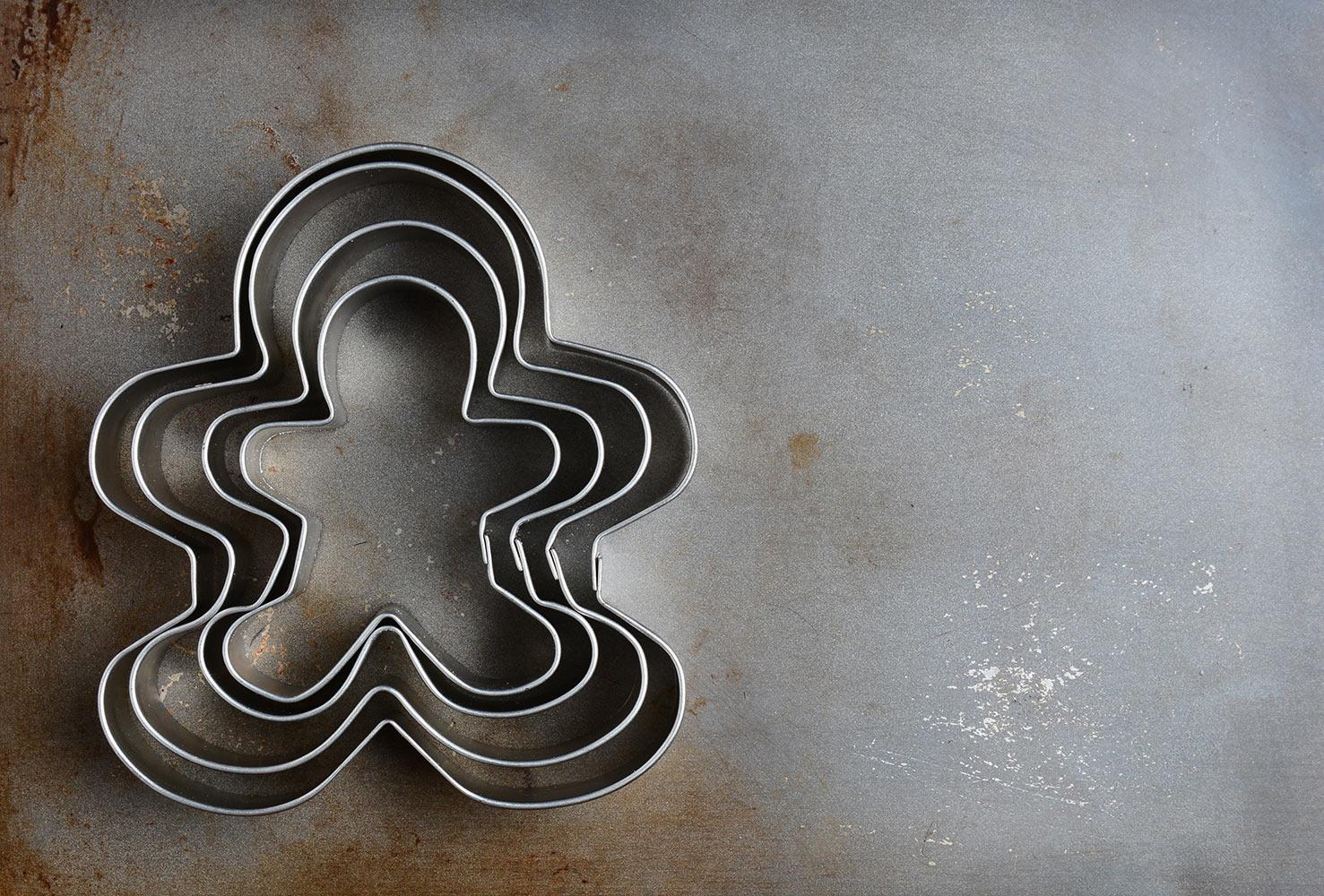
QR Codes
Creating & Using them in the Classroom
What are they?
QR (Quick Response) Codes are fancy looking codes that when scanned take a person quickly to content on the Internet. You can use them to share content with students and parents.
Use them to link parents and students to important websites for your class, for center work or to documents, videos, audio that you have stored in cloud based storage like Google Drive, SkyDrive or Dropbox.
Use them to link parents and students to important websites for your class, for center work or to documents, videos, audio that you have stored in cloud based storage like Google Drive, SkyDrive or Dropbox.
Copy & Paste URL into box
Choose static & press generate
QR Code
will appear in the blank box on the left of the URL box
Right Click on QR Code
Choose "Save Picture As..."
How to use your QR Codes
You'll need a QR code reader
It's a good idea, when you send out the QR code to tell parents or students that they will need to use a QR reader to scan the code. You might suggest they search QR Reader in their device's app store. Popular QR Readers include:
- Kaywa
- QR Reader
- I-nigma
Ideas for Using QR Codes for Websites
QR Codes with Parents
- Add a QR code that directs families to your website on your next newsletter home so parents can view your site on their smartphone or tablet
- Create QR codes for important websites/apps your students use often or can be used on SmartPhones/Tablets at home
- Add QR codes to student work displayed in the hall so parents can scan it and learn more information
QR Codes with Students
- Put QR Codes on the back of books in your classroom library so that students can learn more about the book, author, or topic that they are reading about
- Include QR Codes in center work that involves iPads or tablets to get students to websites quickly
- Create a QR Code Treasure Hunt using Classtools.net
Ideas for Using QR Codes with Content in Cloud Storage
Cloud based storage, like Skydrive, Google Drive, and Dropbox, can give you an incredible amount of flexibility for sharing content with parents and students. You can upload handouts, photos, video, and audio to your cloud storage, generate a link, create a QR code, and share that easily. Here are some ideas for ways you might use QR codes with your cloud storage:
- Create a folder of class photos, generate a link and share the entire folder with parents using a QR code
- Give parents and students QR codes that link them to directions for longer projects or for handouts or powerpoint presentations they may have missed in class
- Create an audio recording of directions for a center using Audacity, the Sound Recorder on your PC, or using an app on a tablet, upload the audio file to the Cloud, create your link and QR code, then post the QR code in a center
- Let students create audio or video recordings of project reflections and post the QR code on displayed work. People who scan it will be auto linked to to the recording you stored in the cloud.
- If you're using Google Drive or Skydrive you can create assessments using Google Forms or Skydrive Excel Surveys. Post a QR code in a center or send the code home with students for students to scan then take the quiz right on their tablet or smartphone.
Where can I find more QR Code Ideas?
Be sure to check out these sites
- Kathy Schrock's Guide to Everything "QR Codes in the Classroom"
- Learning & Sharing with Mrs. Lirenman "Using QR Codes in Grade 1"
- Edutopia "Using QR Codes to Differentiate Instruction"
- Edutopia "Twelve Ideas for Teaching with QR Codes"
- Free Technology for Teachers "QR Codes Explained and Ideas for Classroom Use"






