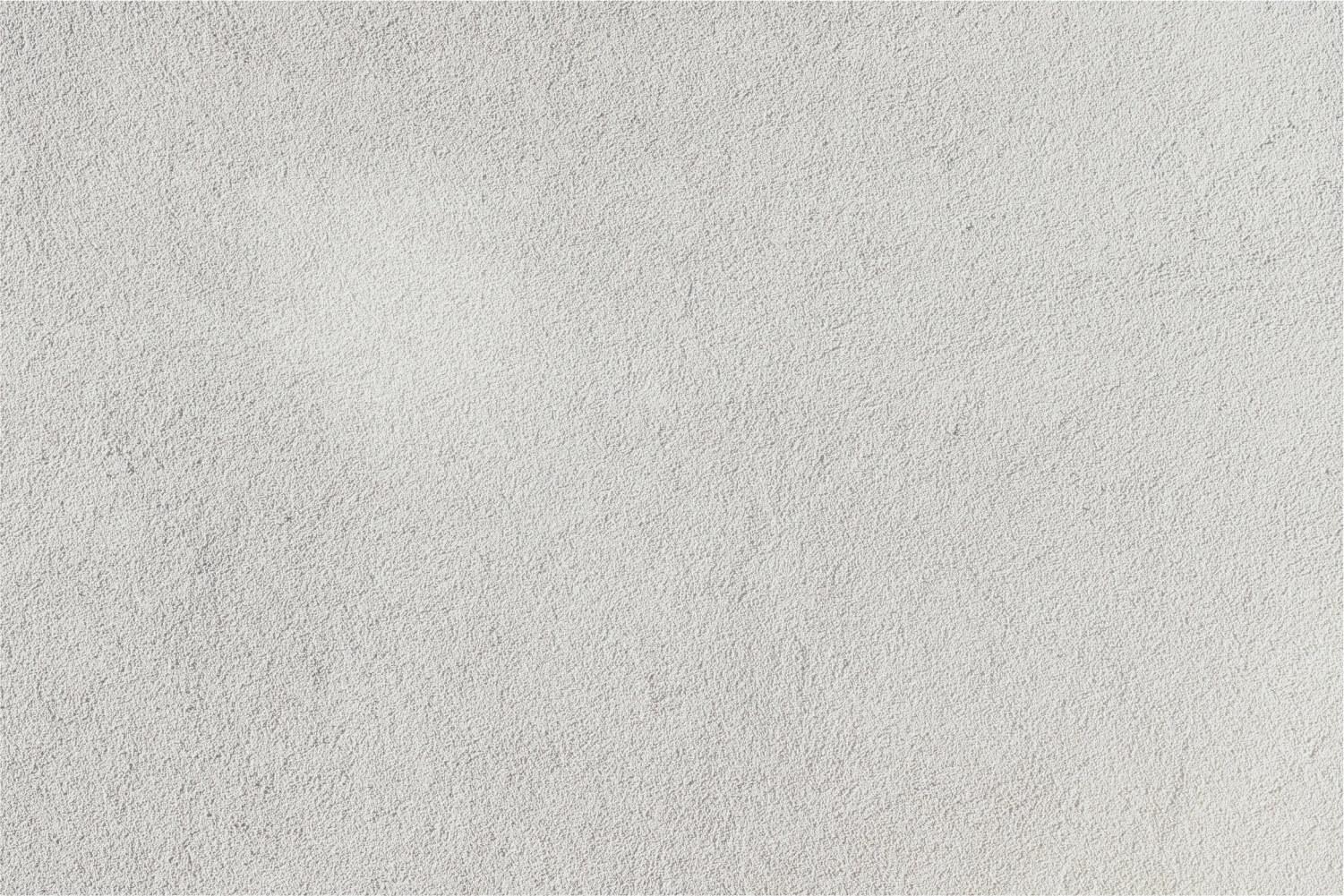
Pear Deck
Tech Tribe Badge Challenge
Explanation - Tech Tribe Badge Challenges
What is Pear Deck?
Pear Deck is very similar to a slide show, like PowerPoint or Google Slides. But instead of just static, informational slides, you can make interactive slides that let every student participate in your questions or prompts, right from their own devices.
Learning Objective
Learning Resources
2. Presenting a Pear Deck - YouTube
3. Pear Deck for Google Slides Add On
4. Pear Deck
Learning Task
2. Open one of your Google Slide presentations.
3. Click on the "Add On" menu and search for Pear Deck. After it adds, Pear Deck will open as a column on the right of your Google Slides presentation. This allows you to add questions and prompts. Add at least five different activities to your presentation.
4. Present your Pear Deck to your class and have them respond to your questions.
Apply for Your Badge
1. Submit a hyperlink to a screenshot of your Pear Deck.
2. Upon completion, export responses to a Google Sheet using the "Export to Spreadsheet" feature.
3. Share the link to your Google Sheet (student results).
4. Write a brief reflection about the experience. Be sure to include any successes or frustrations encountered by you and/or your students.
Click here to access the badge verification form.



