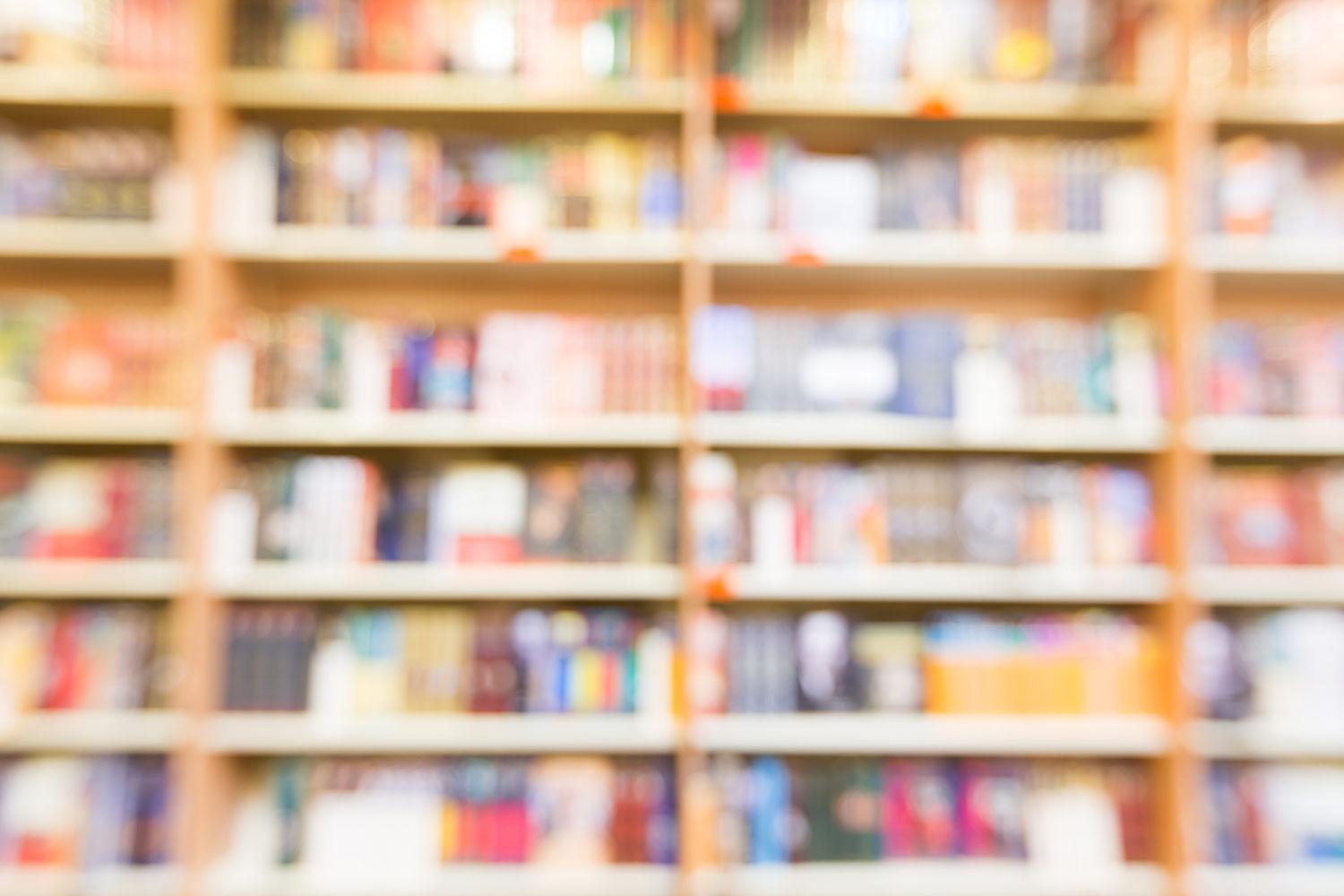
How to Purchase iOS/Mac Apps
With your Campus Budgets
Step 1
Go to https://schools.gccisd.net/page/et.ipadAppApproval, click on the Paid Apps tab.
Follow the instructions to request the app via Eduphoria.
Step 2
Send the request to the person that does the purchasing for your campus
Step 3
Once app has been approved, request a quote for the VPP app credit from Technology Management Systems.
Step 4
Once the quote is provided, the bookkeeper will then create & submit a requisition for the Apple VPP credit.
What the requisition should look like:
Creating a requisition:
**Make sure that in the long description you put who the credit will be going to, so that when the purchase order is created I can send to the person that handles the spreadsheet. Also in long description please add this email address to it admin.apple@gccisd.net
***Additionally make sure that you put what the App is that you will be purchasing in Justifications
Always make sure you attach the quote that you got from Educational Technology Secretary
Make sure that the budget object is 6396 and the sub is 04, this is where the money needs to come from
Step 5
Once you submit the requisition and you get the purchase order back you will submit the purchase order to institutionorders@apple.com. They will in turn send us the credit and we can submit to correct department.






