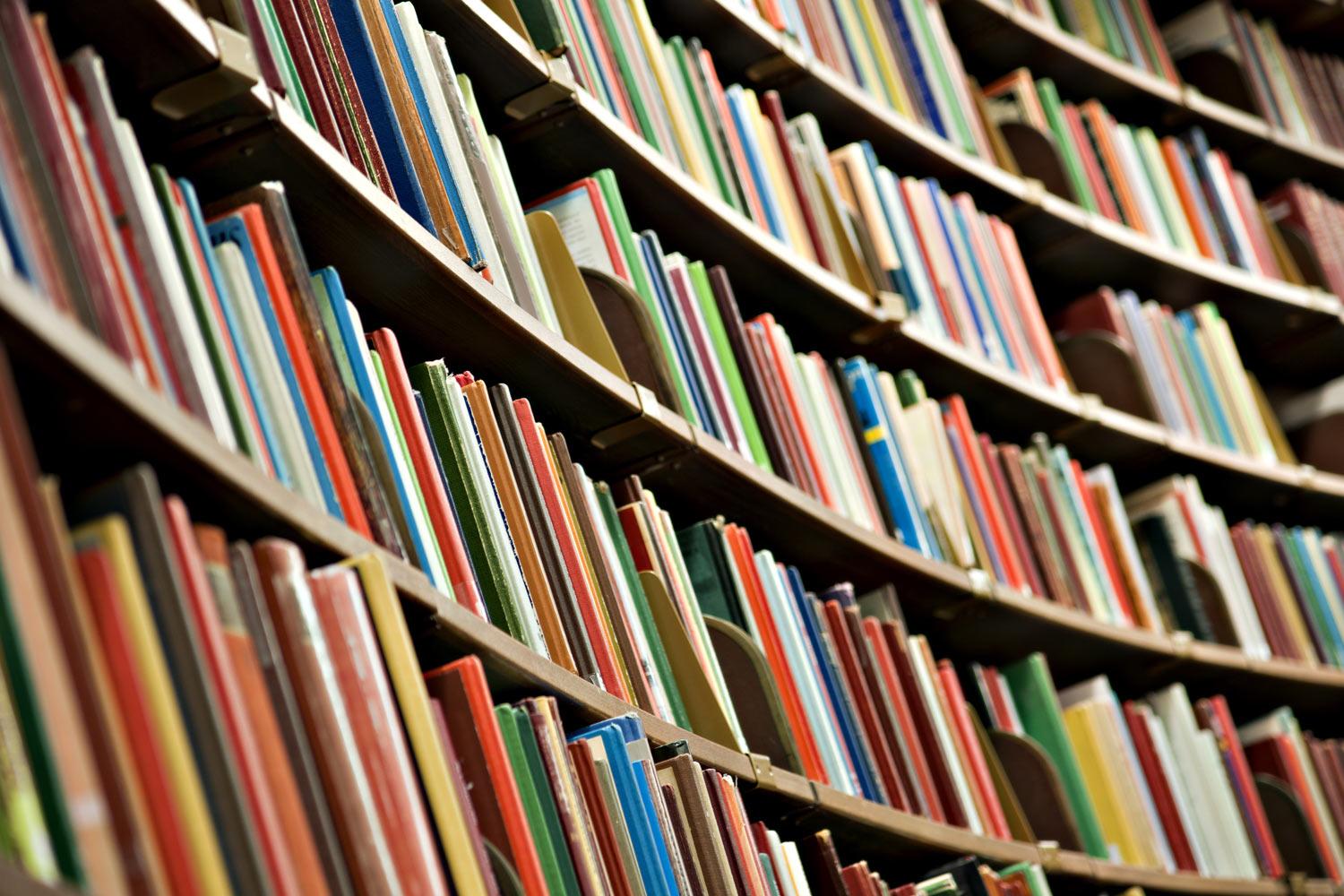
PowerSchool Parent Portal
https://msdps.nasboces.org/public
Adding Children to an Account
On this page you will find instructions on how to add children to an already created and active account.
Sign In
Sign in to the PowerSchool Parent Portal using your username and password.
Account Preferences Icon
Click on the Account Preference icon located in the Navigation Menu
You will then:
- Choose the Students tab where you will see the student(s)/child(ren) already linked to your parent portal account
- To add a student/child, click on the Add button
Adding Student/Child to Parent Portal Account
Prior to adding a student/child to your account you must have their Access ID and Access Password.. Please note, every child has their own Access ID and Access Password. If you have more than one child to add you will need to obtain the Access ID and Access Password for each of them. Please contact your child's/children's school if you need assistance in obtaining the information.
Student/Child Added Confirmation
After you have successfully added a student/child:
- You will be redirected to the list of My Students, where you will now see the newly added child/student and a Changes Saved message
- You will find a new tab for the newly added student/child, located above the Navigation Menu







